Create SMS Templates
Create an SMS recall template for each recall reason.
About this task
Procedure
- Access Recall Management settings.
- Select SMS templates.
- Select the centre for which you want to manage templates. Templates are unique to a centre; they are not shared between centres.
- Ensure that you have enabled SMS for recalls for the selected centre. If this toggle is inactive, you won't be able to create new templates for the selected centre.
-
The Centre SMS Templates section displays the templates
available to the selected centre.
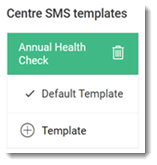
The template with a tick is the default. -
Click
 Template.
Template.
-
Using the example for guidance, ensure you have completed the following in the
template:
- Named the template with a meaningful name.
- Completed both the Original recall SMS message and Follow up Recall SMS message. Add free-text and use Add Field to insert a variety of fields. Data is added into these fields automatically when the SMS is sent.
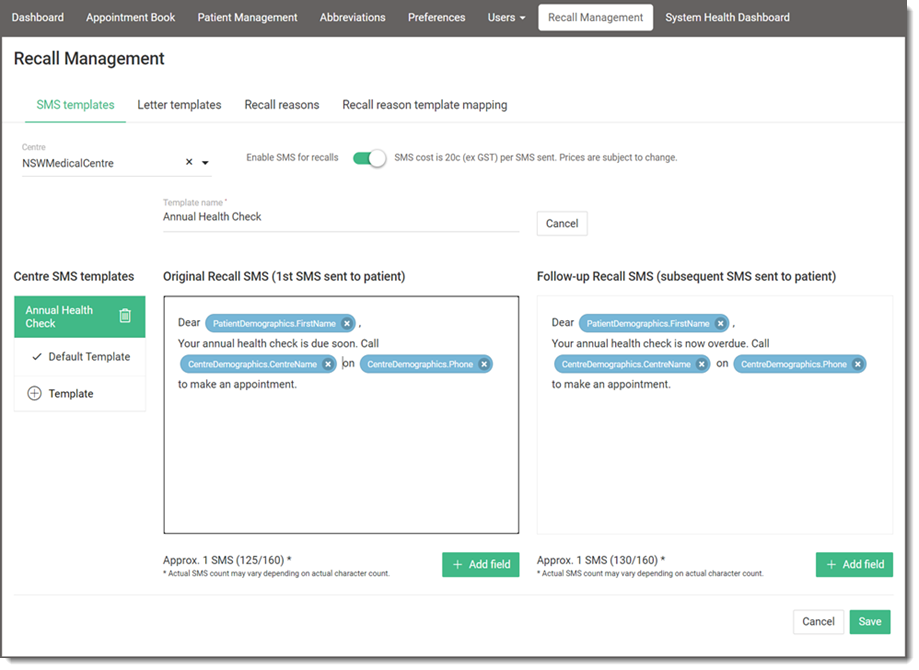
- Click Save.
- (Optional) You can also make this template the default for the selected centre. For more information, see Set the Default SMS Template.