Create and Edit Recall Reasons
Helix is provided with a variety of common recall reasons, but you can also create your own.
Procedure
- Access Recall Management settings.
-
Select the Recall Reasons tab.
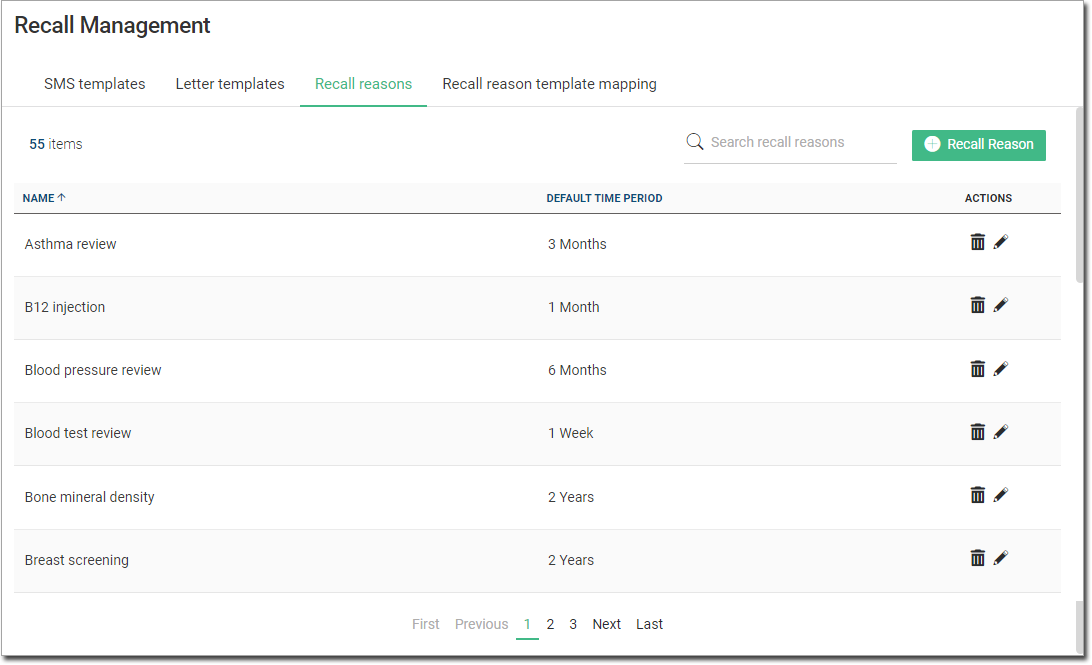
-
Before creating a new recall reason, check that the recall reason doesn't already
exist: for long lists, enter a search term in the
 Search field.
Search field.
- To create a new recall reason, click Recall Reason.
- In the Recall Reason panel, enter a descriptive name for the recall
reason, and indicate the default time period for the reason.
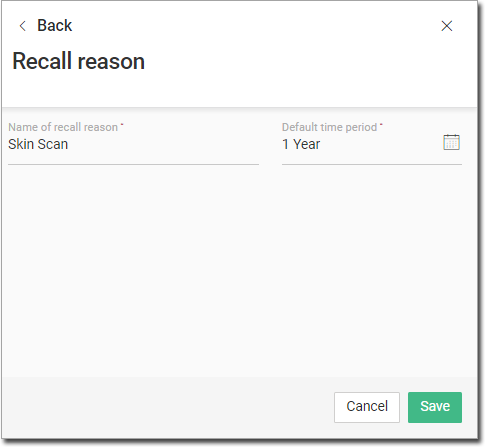
- Click Save.
Results
What to do next
- To delete a recall reason, click
 Delete.
Delete. - To edit a recall reason, click
 Edit and change the required information.
Edit and change the required information.