Nursing Requests
During a consult, add a request for a nurse to complete a nursing action.
Before you begin
Permissions:
- View Nursing Request
- Update Nursing Request
- View Consults
- Update Consults
- View Patient
About this task
Procedure
To add a nursing request:
-
From the
 Patient Search or
Patient Search or  Patient Queue, select a patient and click
Patient Queue, select a patient and click  Consult.
Consult.
-
In the Consult panel, click
 Nursing
Nursing
-
In the Nursing Request panel, a list of nursing requests is
displayed on the left, grouped by Excision/Suture,
Therapeutic or Diagnostic. Select the
required item.
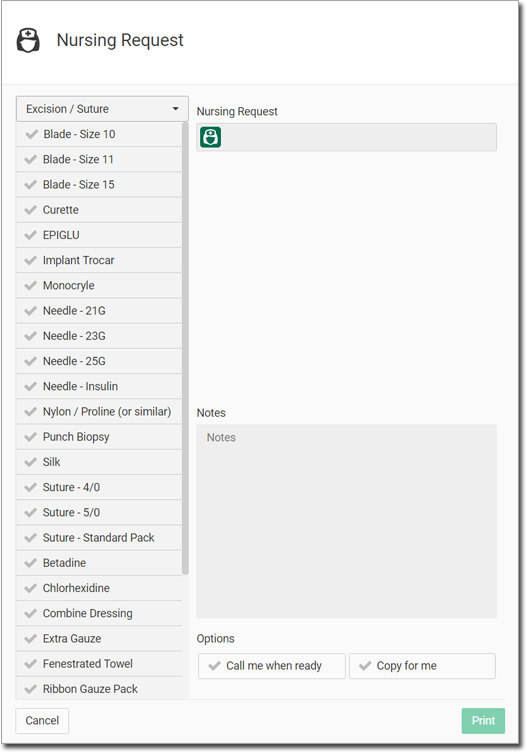
- When an item is selected, it is added to the Nursing Request list on the right-hand
side.
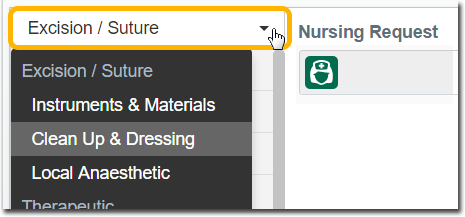
- An item can also be added by typing free text into the Nursing
Request row.
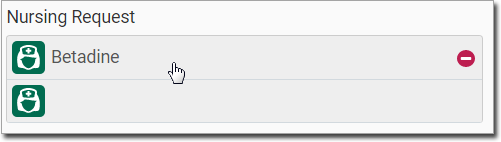
- To remove an item from the Nursing Request list, hover your mouse over the item, and click Delete icon.
- When an item is selected, it is added to the Nursing Request list on the right-hand
side.
- In the Notes section, add any notes about the items selected.
-
Select the Call me when ready or Copy for
me options at the bottom of the panel if required. These instructions, if
selected, are printed on the nursing request.

- Click Print to print the nursing request.
Results
The Nursing Request panel closes.
Any items that were requested from the nurse are displayed in the Actions section of the Consult panel, separated by a
comma.


What to do next
To reprint or delete the items in the Actions section, click Reprint.
To remove a nursing request item from the Actions section, hover your mouse over the item and click
Delete.
Tip:
A deleted item is not
displayed in the patient’s Timeline.