Edit Medications
Clinicians can edit a patient's medications from their Health Summary.
Before you begin
- Update Medications
The Medication section in the ![]() Health Summary lists medications prescribed in Helix, and any other
medications added that the patient has informed you of (prescribed elsewhere).
Health Summary lists medications prescribed in Helix, and any other
medications added that the patient has informed you of (prescribed elsewhere).
Open a patient record to display a patient's ![]() Health Summary.
Health Summary.
About this task
- Edit the drug, dose form, and strength.
- Set the duration, update the reason for prescribing, add as a reason for visit and associate a condition.
- Cease a patient's current medication.
- Update favourites.
Procedure
-
In the list, locate the required medication, in the
Actions column, click
 More Actions and select Edit.
More Actions and select Edit.
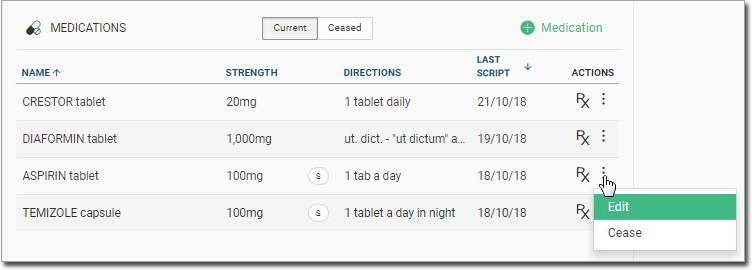
Alternatively, select the medication to open the Medication panel and click Edit at the bottom of the panel.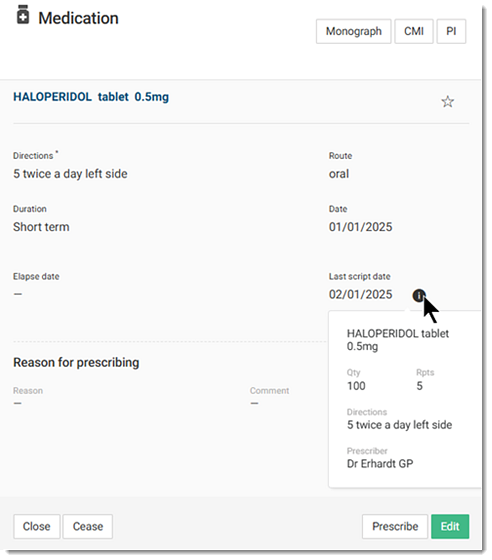 Tip:To display a prescriber's name, quantity and other details, hover your mouse over an
Tip:To display a prescriber's name, quantity and other details, hover your mouse over an Information icon.
Information icon. -
Edit the required medication details, such as:
- Change the drug or variant of the same drug
- Strength and dose form
- Directions
- Duration
- Elapsed date
- Reason for prescribing
- If the reason for prescribing is changed, set as a new reason for visit and add to conditions if required.
Tip:The date prescribed or entered cannot be modified.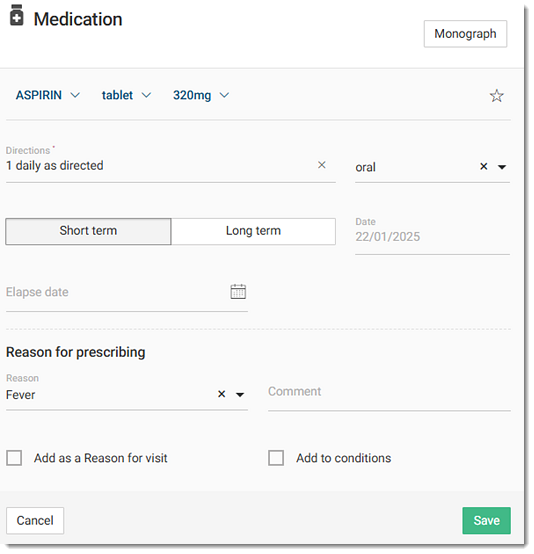
- Click Save.
Results
After the changes are saved, the previously prescribed medication is stopped and moved to the Ceased section. The original medication record is ceased with a reason of Medication Details Updated.
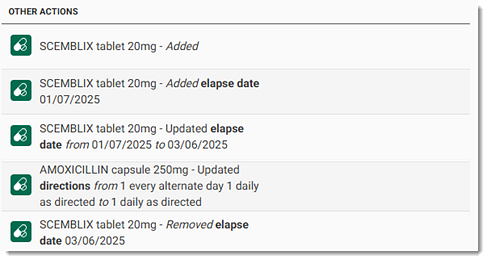
Example
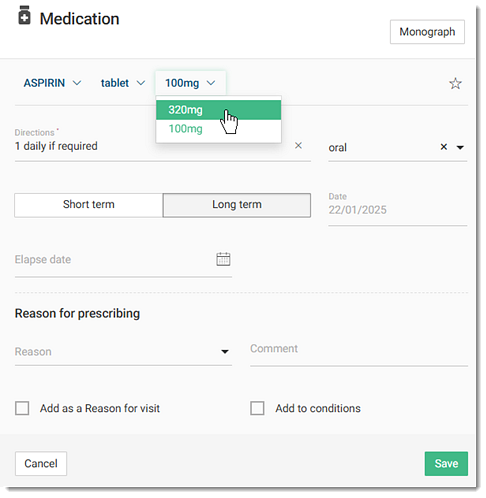
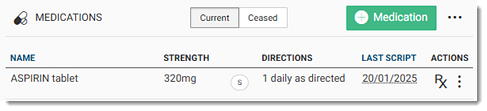

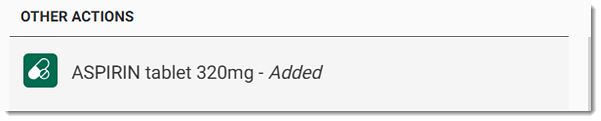
What to do next
If you want to save the updated medication to your favourites, click ![]() Favourite.
Favourite.
After a
consultation ends, the recorded medication changes are added to the
Patient Timeline for that consult. To review the changes,
select ![]() Patient Timeline. For more information, see View Medication Changes in the Patient Timeline.
Patient Timeline. For more information, see View Medication Changes in the Patient Timeline.