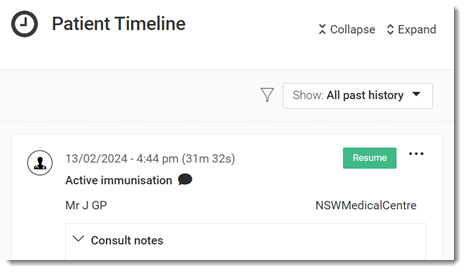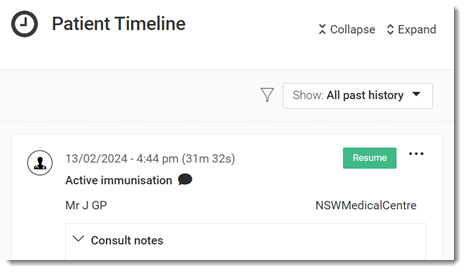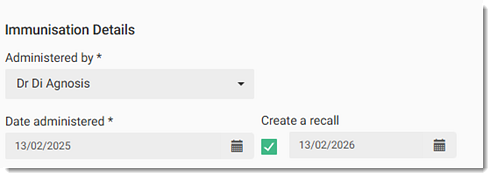Record a Scheduled Immunisation
Record an immunisation that was scheduled for a patient in their patient record.
Before you begin
Permissions:
- Configure Immunisation Settings
About this task
Manage immunisations using Immunisation Schedules.
Procedure
To record a scheduled immunisation:
-
In a patient's
record, go to the
 Health Summary panel.
Health Summary panel.
- In the
 Immunisations section, for the Scheduled
immunisations due alert, click Review.
Immunisations section, for the Scheduled
immunisations due alert, click Review.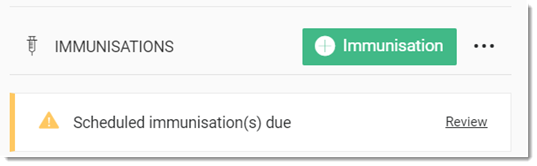
The Immunisation panel displays a list of scheduled immunisations.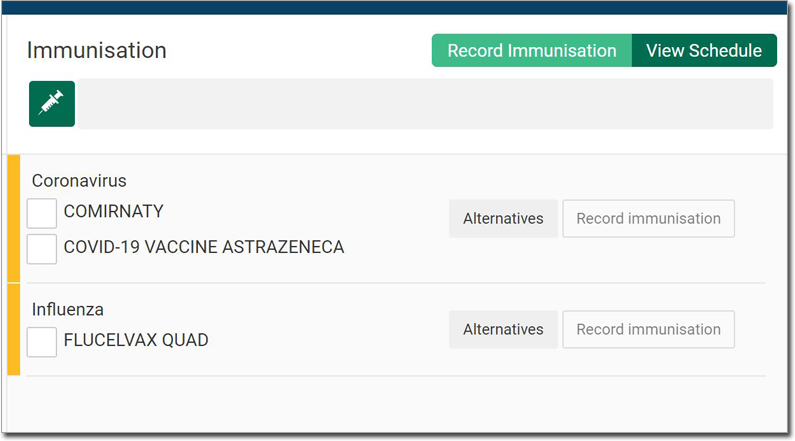
- In our example, this patient is scheduled for Coronavirus and Influenza vaccinations.
- The orange bar indicates that this is a scheduled immunisation, as opposed to an ad-hoc one.
- Several choices of vaccines might be available for an immunisation but only one can be selected.
- To see a list of alternatives, click Alternatives. For more information, see Select an Alternative Vaccine.
-
Record the immunisation:
- If you intend to administer the vaccine yourself, click Record immunisation. Go to step 4 to continue recording the immunisation.
- To request that another provider administers the vaccine, click
Nursing Request. The Nursing
Request panel opens and displays the scheduled vaccine.
- The practitioner can add items to the request, then print it for the nurse. For more information on this panel, see the Print a Nursing Request.
- When the nursing request is printed, the vaccine is displayed as
Pending in the
Immunisations section of the
 Health Summary.
Health Summary.
-
In the Record Immunisation panel:
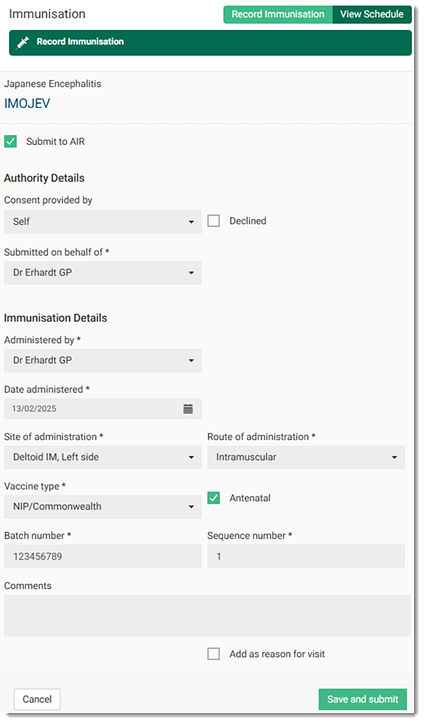
- Click Save and submit.
Results
The immunisation details are submitted to the AIR. If there are any problems with the record, the AIR returns error messages. Correct any errors and submit the immunisation again. For more information, see Transmission to AIR.
The immunisation is added to the patient's tab.
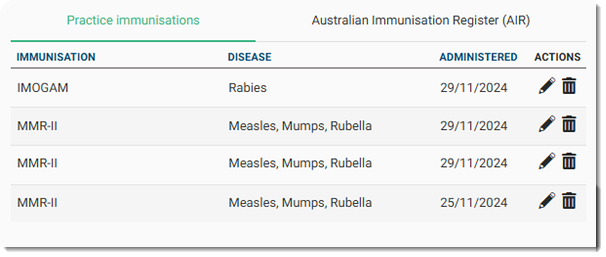
By default, the practice immunisations are listed in the following order:
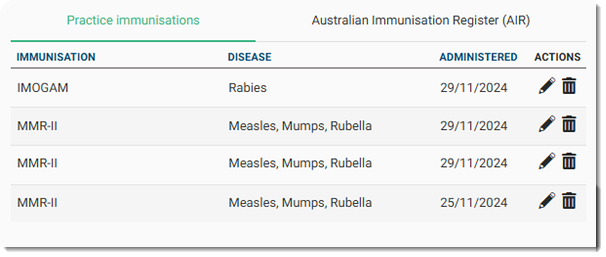
By default, the practice immunisations are listed in the following order:
- Immunisations that are Pending administration are displayed first.
- Listed immunisations are sorted by the Administered date in descending order (newest to oldest).
- Listed immunisations are sorted alphabetically.
If you successfully submitted the immunisation to the AIR, the record is displayed on
the tab, typically within 20 minutes.
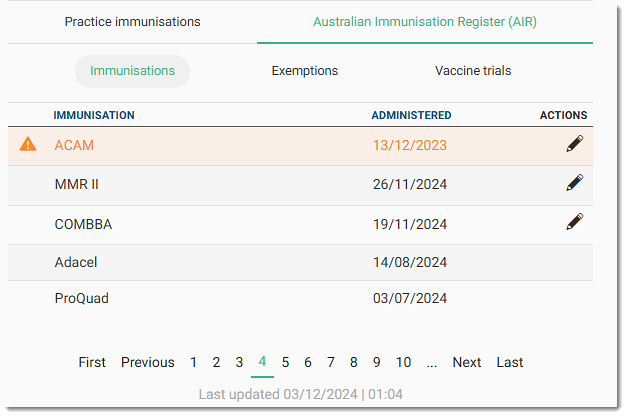
By default, the AIR immunisations are listed in the following order:
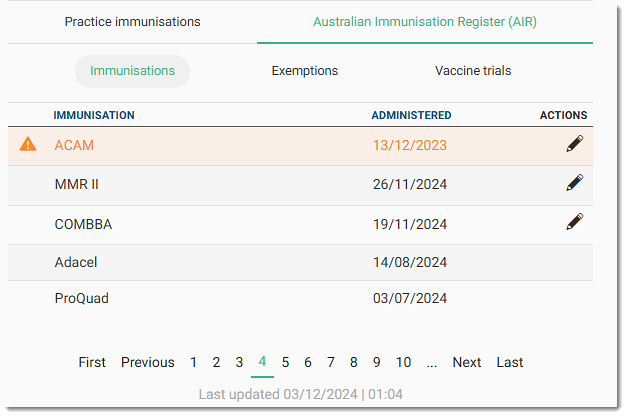
By default, the AIR immunisations are listed in the following order:
- Immunisations that have an
 Action Required status are displayed first.
Action Required status are displayed first. - Listed immunisations are sorted by the Administered date in descending order (newest to oldest).
- Listed immunisations are sorted alphabetically.
If you set the immunisation as the Reason for visit, the vaccine
name is added to the Comments field.
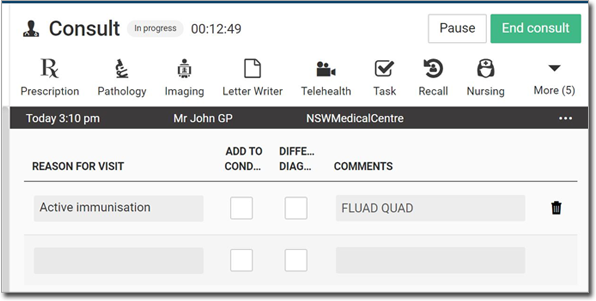
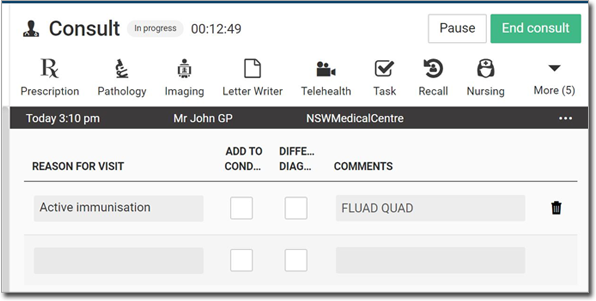
When you end the consult, the immunisation is added to the patient's timeline.