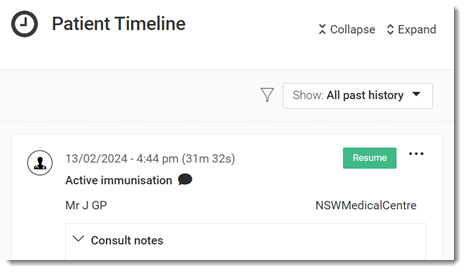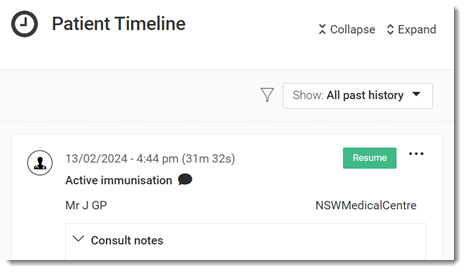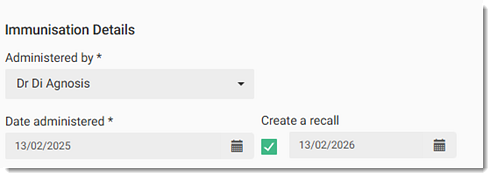Record an Ad-hoc Immunisation
After an unscheduled vaccine has been administered, it must be recorded in Helix.
Before you begin
Permissions:
- Configure Immunisation Settings
Procedure
To record an unscheduled immunisation:
-
In a patient's
record, go to the
 Health Summary panel.
Health Summary panel.
-
In the Immunisations section:
- If no immunisations have been recorded for this patient, in the
Immunisations section, click Add
immunisation.
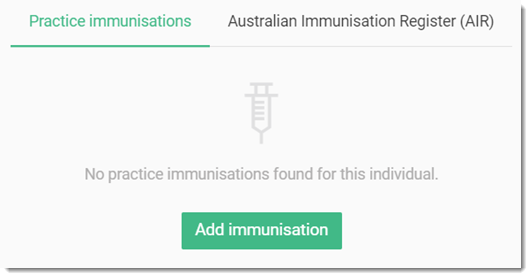
- If the patient has one or more current immunisations listed, to add a new
immunisation, click
 Immunisation.
Immunisation.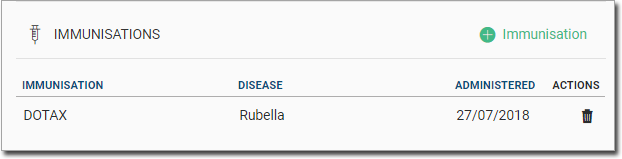
- If no immunisations have been recorded for this patient, in the
Immunisations section, click Add
immunisation.
- In the Immunisation panel, enter the name of the vaccine you want to
administer.
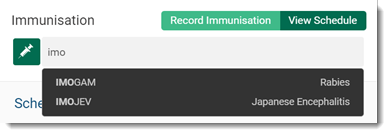
The selected vaccine is added to the Immunisation panel. Add other vaccines as required.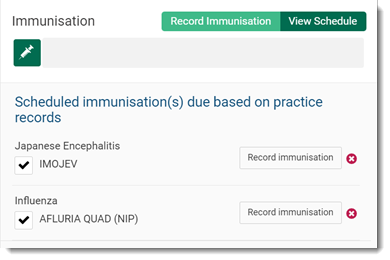
- To record the vaccination, select it, then click Record immunisation.
-
In the Record Immunisation panel:
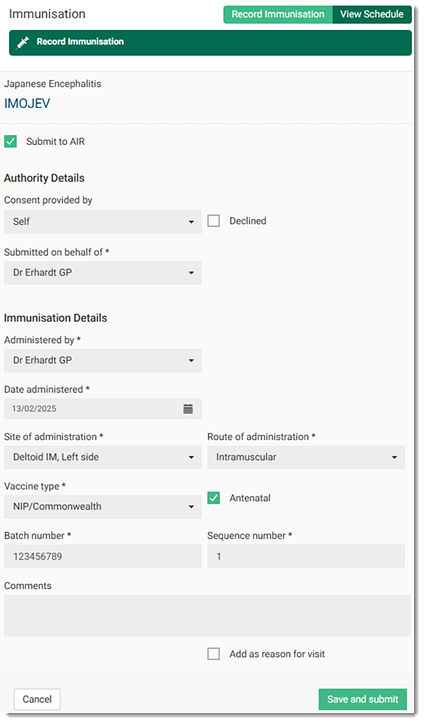
- Click Save and Submit.
Results
The immunisation details are submitted to the AIR. If there are any problems with the record, the AIR returns error messages. Correct any errors and submit the immunisation again. For more information, see Transmission to AIR.
The immunisation is added to the patient's tab.
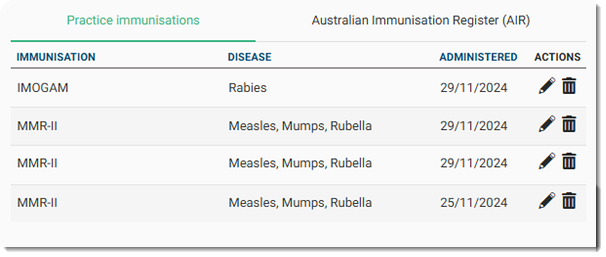
By default, the practice immunisations are listed in the following order:
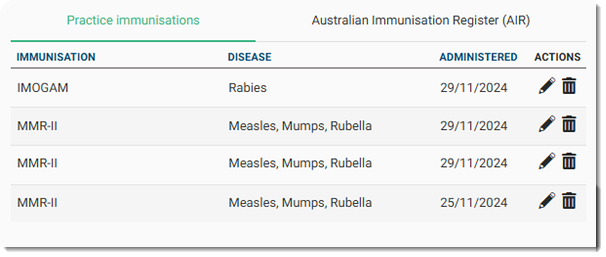
By default, the practice immunisations are listed in the following order:
- Immunisations that are Pending administration are displayed first.
- Listed immunisations are sorted by the Administered date in descending order (newest to oldest).
- Listed immunisations are sorted alphabetically.
If you successfully submitted the immunisation to the AIR, the record is displayed on
the tab, typically within 20 minutes.
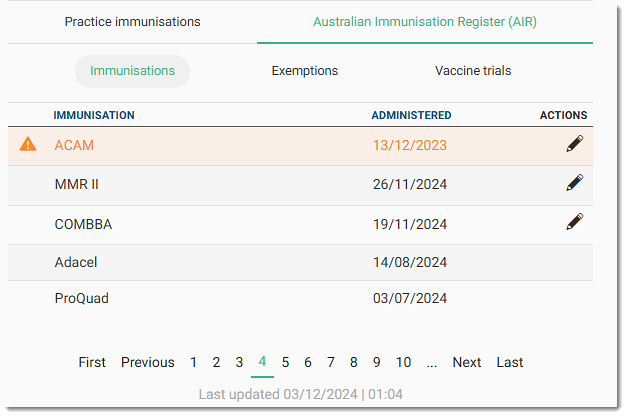
By default, the AIR immunisations are listed in the following order:
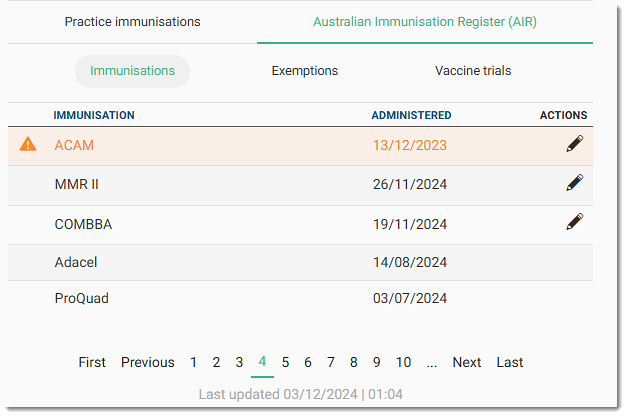
By default, the AIR immunisations are listed in the following order:
- Immunisations that have an
 Action Required status are displayed first.
Action Required status are displayed first. - Listed immunisations are sorted by the Administered date in descending order (newest to oldest).
- Listed immunisations are sorted alphabetically.
If you set the immunisation as the Reason for visit, the vaccine
name is added to the Comments field.
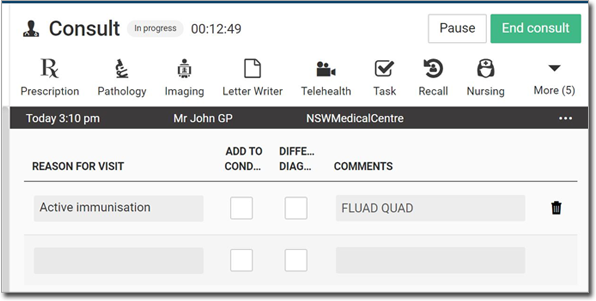
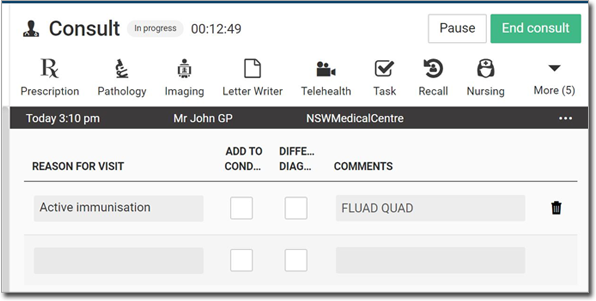
When you end the consult, the immunisation is added to the patient's timeline.