Print or Delete Pathology Requests
From the Consult actions section you can print new pathology requests and delete pathology requests.
About this task
 Consult panel.
Consult panel.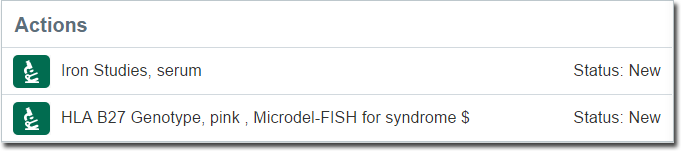
Procedure
To print and delete the pathology request:
- To print multiple requests, click Print all at the top of the section.
- To delete a request from the Actions, click Delete.