Print a Document
Print documents that have been imported or scanned.
Before you begin
Permissions:
- View Scanned Documents
- Upload File from Device
- Update Documents
About this task
Procedure
To print a document:
-
From the main menu, select .

-
From the list of scanned or imported documents, select the document you want to
print.
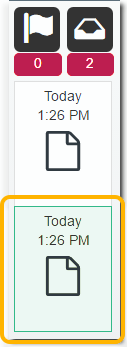
-
To print the selected document, click either:
 Print - print a single copy of the document to your
default printer, using its default settings. For more information, see default printer.
Print - print a single copy of the document to your
default printer, using its default settings. For more information, see default printer.-
 Print Settings - select a printer and paper tray. After selecting the
print options, click
Print Settings - select a printer and paper tray. After selecting the
print options, click  Print to print the document.
Print to print the document. 