Tasks
Tasks created by practitioners during a consult, or from the Message Centre are sent as messages to the assigned person.
Tasks can be viewed by all users. To display the Tasks window, from
the main menu, select  .
.
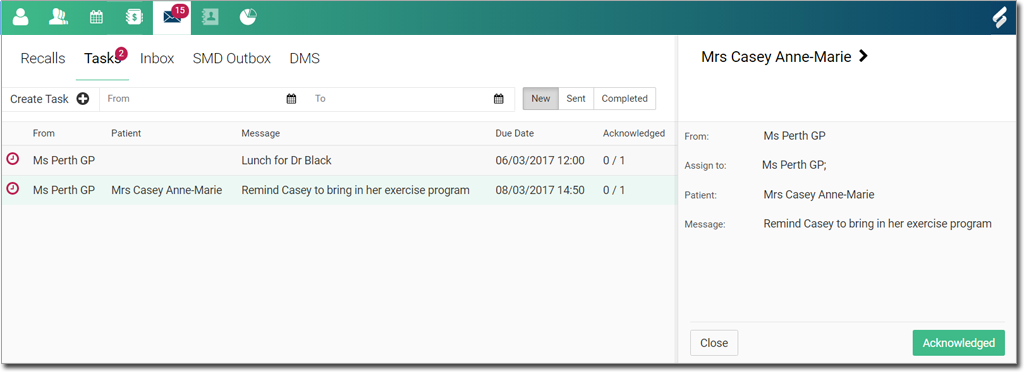
Tip:
A count of all due and overdue tasks
is displayed against the Tasks tab label and added the the
Message Centre count.
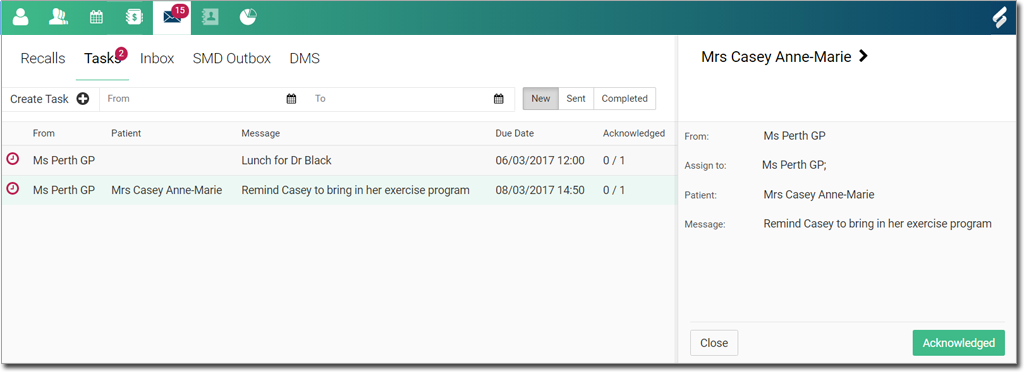
In the Tasks window:
- Overdue tasks in the list are flagged with the
 Overdue icon.
Overdue icon. - A patient name is displayed in the Patient column if there is a
patient associated with the task:
- If the task was created during a consultation, it is automatically associated with a patient, and cannot be changed.
- If the task was created in the Message Centre, you can indicate whether to associate it with a patient. By default, new tasks are not associated with patients.
- Message displays the first line of the task message. To view the message details, click the required task entry.
- Due Date displays when the task is due.
- Acknowledged displays the number of users who have acknowledged
the task:
- Multiple users can be assigned the same task.
- Each user must acknowledge receipt of the task separately.
Filter the task list using the following options:
- From and To - set a date range
- New - includes all tasks received by the current user that have not been acknowledged by any user yet.
- Sent - includes all tasks sent by the current user.
- Completed - includes tasks received by the current user that have been acknowledged by at least one user on the list.