Create a Task in the Message Centre
Create a new task and send the task message to users from the Message Centre.
About this task
Procedure
To create a new task in Message Centre:
-
In the main menu, select
 .
.
-
In the Tasks window, click Create
Task.
A new task is displayed in the right side panel.
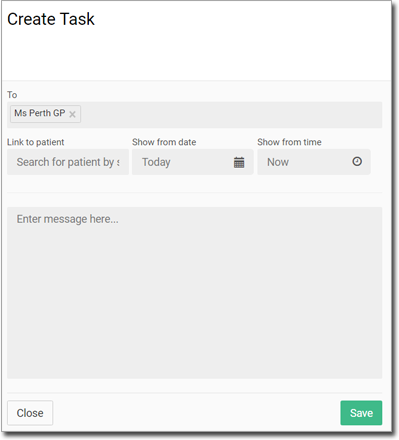
-
The current user is added to the To field by default. To add or
remove recipients:
- To remove recipients, click xDelete beside their names.
- To add recipients, click in the To field and select a user
from the list:
- All Users, if all users at the centre are required
- A user group, such as Nurse - CP
- Individual users
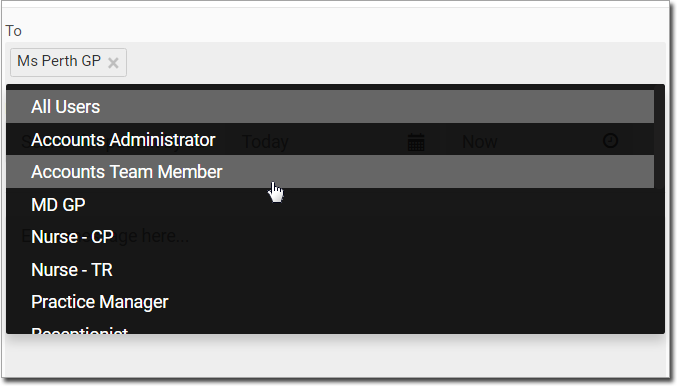
-
To associate a patient with the task, in the Link to Patient
field, start typing the patient’s name and then select their name from the list.
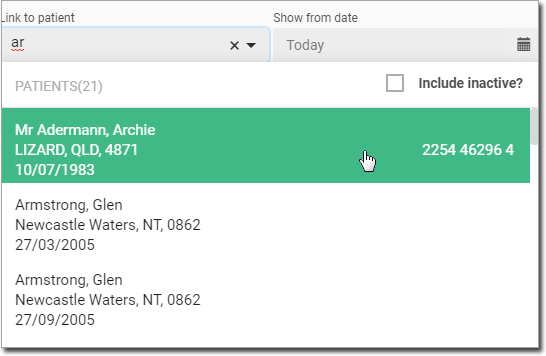
-
To specify when the task should be sent to the recipients, in the Show From
date and Show From time field, enter a date and
time.
The default values are Today and Now, which would send the task immediately.
- In the message field, enter the task details.
- Click Save.
Results
The task is sent at the specified date and time and is added to the list of Sent tasks.
If the current user is on the list of recipients, the task will also appear in the list of New tasks.
What to do next
When a recipient acknowledges the task, it is moved from their New list to their Completed list, and the count against the Tasks and Message Centre labels is updated.