Comms Log
View communications, such as SMS appointment reminders and rescheduled appointments, sent to patients from your centre, and the statuses of those communications.
About this task
You can view the details of a single message in Helix, or export the details of several messages to a CSV file.
Procedure
To display message details:
-
From the main menu, select .
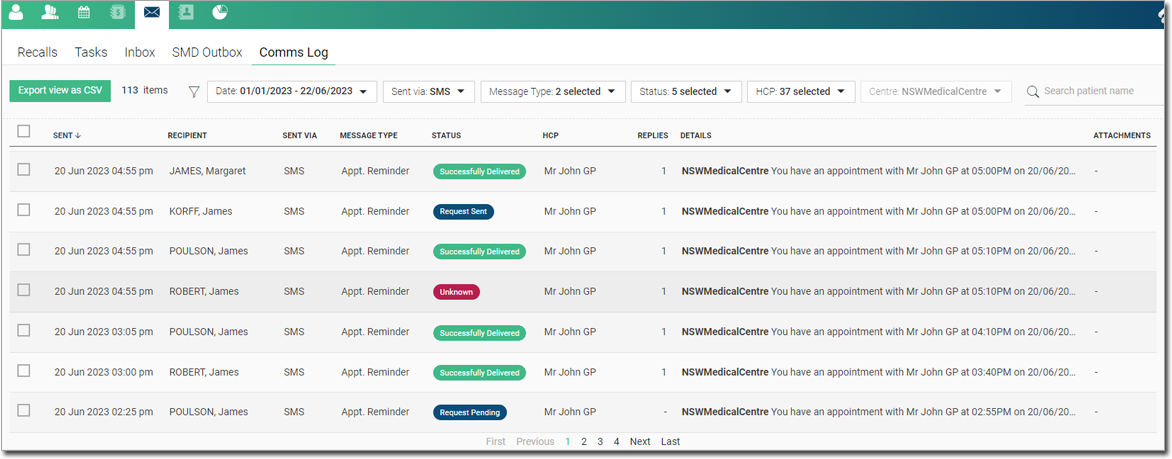
-
In the Comms Log, set your message filters:
- In the Date window, set the date range you want and click Select.
- From the Message Type list, select the type of messages you want to review. For more information about all message types, see Message types.
- From the Status list, select the status of the messages that you want to review. For more information, see Track SMS.
- From the HCP list, select the practitioner whose appointment reminders or reschedules you want to review. The currently logged in practitioner is selected if required.
- From the Centre list, change the centre whose messages you are reviewing if required.
- In the
 Search patient name field, filter a particular
recipient and their associated messages.
Search patient name field, filter a particular
recipient and their associated messages.
-
Review the message details:
- To view the details of a single message, select the required message item.
- To export a log of several messages in CSV format, set the required
entries and click Export view as CSV.Tip:If you don't select any entries, the entire page you are viewing is exported.
Results
If you have viewed a single message, the SMS message details are displayed in a panel for that patient.
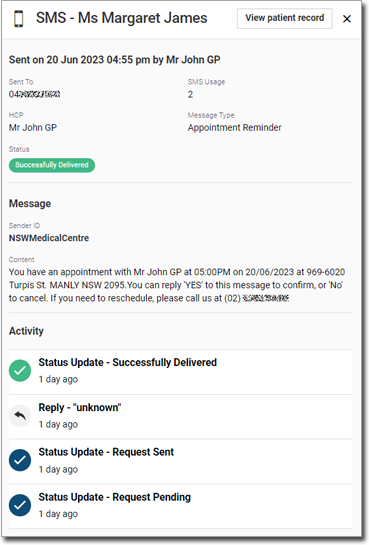
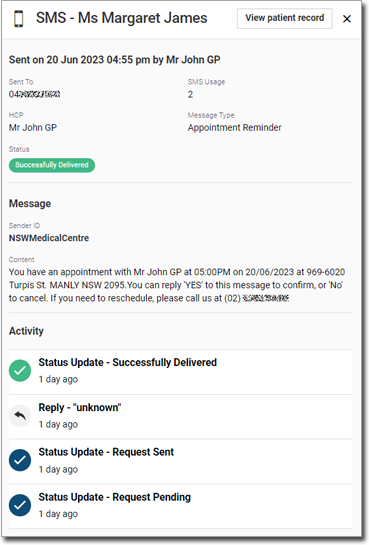
Tip:
To
open the patient record, click View patient
record.
What to do next
To review multiple messages, open the exported CSV file from your local system folder. The exported file is named HelixCommsLogdate.csv.