Create a Blocked or Unavailable Appointment
Block out time in the appointment book to make that time unavailable for appointments for one or more healthcare providers.
Before you begin
Permissions:
- View Appointments
- View All Appointment Books
- Create Appointments
- Edit Appointments
- Delete Appointments
About this task
Procedure
To block an appointment slot:
-
From the main menu, select
 Appointments.
Appointments.
-
After you have opened the
 Appointments book, if there are no schedules
visible, click
Appointments book, if there are no schedules
visible, click  Manage to add one or more
appointment schedules.
For more information about configuring schedule views, see View Appointment Schedules.
Manage to add one or more
appointment schedules.
For more information about configuring schedule views, see View Appointment Schedules.
-
In the
Appointments section, select either
Day, Week,
or Month view to locate an available
time slot.
Tip:The Month view cannot be used to record appointments.
-
In the Appointments section, select tab.
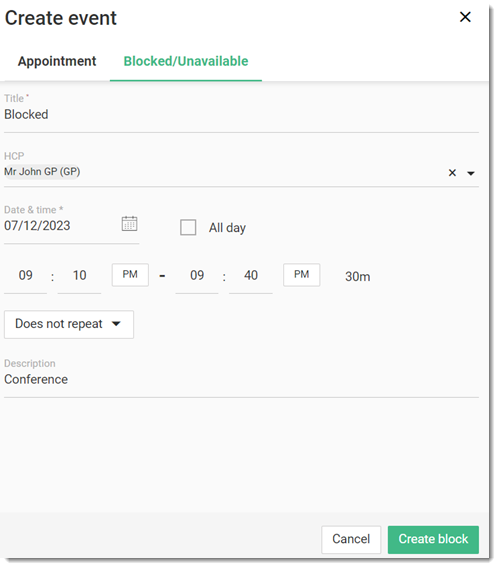
Tip:Alternatively, locate and double-click a time slot in the calendar to block the appointment.
On the Blocked/Unavailable tab:
Results
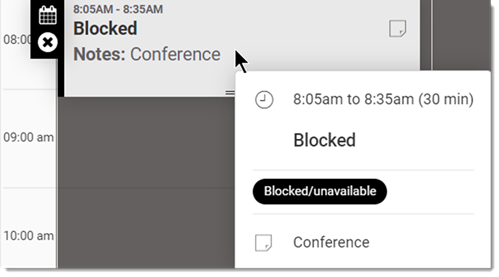
What to do next
If required, you can edit or delete blocked appointments.