Telehealth Appointments
Consult with your patient remotely using a telehealth appointment.
Before you begin
Permissions:
Set a Telehealth - Video or Telehealth -
Phone delivery mode for the required appointment type in .- View Appointments
- View All Appointment Books
- Create Appointments
- Edit Appointments
- Delete Appointments
About this task
Procedure
To create a telehealth appointment:
- In the Appointments section, select .
-
In the Select Patient field, enter the patient's name,
date of birth or Medicare number and then select the patient from the
list.
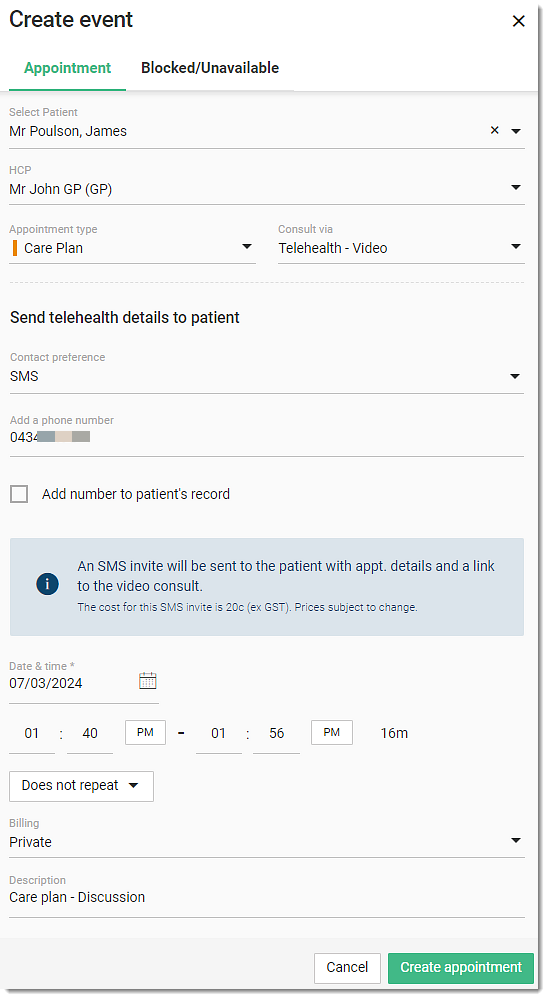
For more information about creating a new patient or provisional patient, see Create an Appointment for a New Patient or Create an Appointment for a Provisional Patient. - From the HCP list, select the required practitioner.
-
From the Appointment type list, select the required
appointment type for which you want to create a telehealth appointment.
You can create or customise the appointment types and configure (activate) them separately for each practitioner in the Appointment book settings. For more information, see Managing Appointment Types and Configuring a Provider's Appointment Settings.
-
From the Consult via list:
- To create a video telehealth appointment, select Telehealth - Video.
- To create a phone telehealth appointment, select Telehealth - Phone.
-
Enter the details in the appropriate fields, such as Date &
time, Does not repeat,
Billing, Description and
 Caution. For more information, see the respective steps
in:
Caution. For more information, see the respective steps
in:
-
Specify the required contact preference:
- For video telehealth appointment:
- From the Contact preference list, select
how you would like to deliver the appointment details and video
telehealth link to the patient:
- SMS - sends details by SMS. In
the Add a phone number field,
either provide a patient's phone number or select the
required phone number from the recorded list. If
required, to add the provided number to the patient's
record, set Add number to patient's
record.Note:SMS charges apply for each SMS.
- Email - sends details by email and displays the default recorded email address. In the Add email address field, add a patient's email address. If required, to add the provided email address to the patient's record, set Add email address to patient's record.
- Copy link (I will send the link myself) - copies the link so that you can send these appointment details to the patient manually after you have created the appointment.
- SMS - sends details by SMS. In
the Add a phone number field,
either provide a patient's phone number or select the
required phone number from the recorded list. If
required, to add the provided number to the patient's
record, set Add number to patient's
record.
- From the Contact preference list, select
how you would like to deliver the appointment details and video
telehealth link to the patient:
- For a phone telehealth appointment:
- In the Add a phone number field, either provide a patient's phone number or select the required phone number from the recorded list.
- If required, to add a provided number to the patient's record, set Add number to patient's record.
- For video telehealth appointment:
- Click Create appointment.
Results
The appointment details with a link for the appointment are sent to patient automatically.
A new appointment is created, and the Appointment details panel is displayed.
What to do next
- If required, update the appointment visit details, such as billing, appointment type, COVID-19 and so on.
- If you selected Copy link (I will send the link myself),
send the appointment link to the patient manually:
- In the Telehealth unique link field, click Copy link.
- Add a copied link and send to a patient personally.
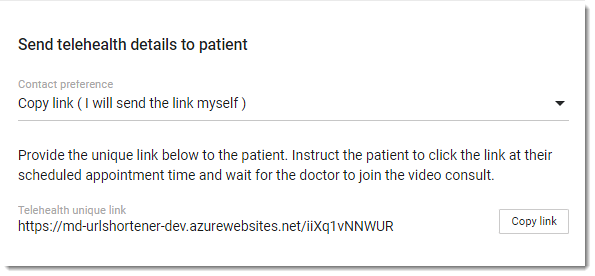 Tip:When you edit the contact preference from SMS to Copy link (I will send the link myself), the telehealth appointment link is displayed after you have created or saved an appointment.
Tip:When you edit the contact preference from SMS to Copy link (I will send the link myself), the telehealth appointment link is displayed after you have created or saved an appointment.
- If required, in the Send telehealth details to patient
section:
- Update the telehealth information.
- To resend a video telehealth appointment link to the patient:
- If you selected SMS as contact preference, click Resend video link to patient via SMS.
- If you selected Email as contact
preference, click Resend video link to patient via
Email.
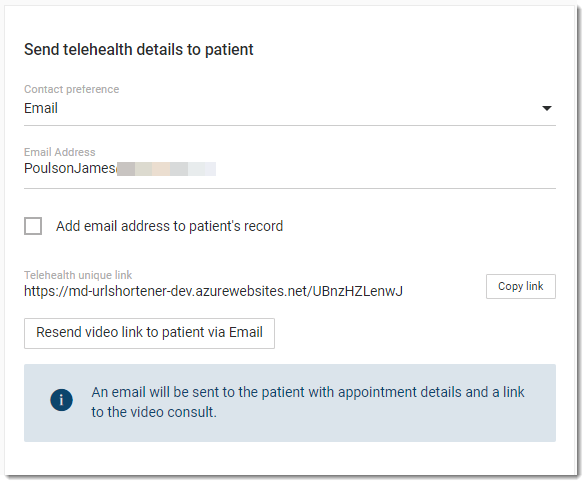
Tip:Alternatively, to open Appointment details section, select calendar, locate and select the telehealth appointment.
When you have rescheduled a video telehealth appointment in the calendar, click Okay to confirm the changes. An SMS or email is automatically sent to the patient with a new link.
 Appointments
Appointments