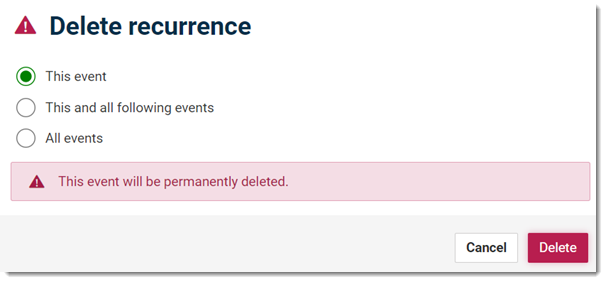Users with
access to the  Appointments book can delete the blocked appointment event or series.
Appointments book can delete the blocked appointment event or series.
Before you begin
Permissions:
- View Appointments
- View All Appointment
Books
- Create Appointments
- Edit Appointments
- Delete Appointments
You must first create a blocked or
unavailable appointment for a practitioner.
About this task
Delete the practitioner's blocked appointment details for selected and future
appointments from the Appointments section.
Procedure
To delete a blocked appointment:
-
In the
 Appointments book, select the appointment you want to delete.
Appointments book, select the appointment you want to delete.
-
Click
 Delete.
Delete.
-
For blocked or unavailable appointment series, in the Delete
recurrence panel, select the required option:
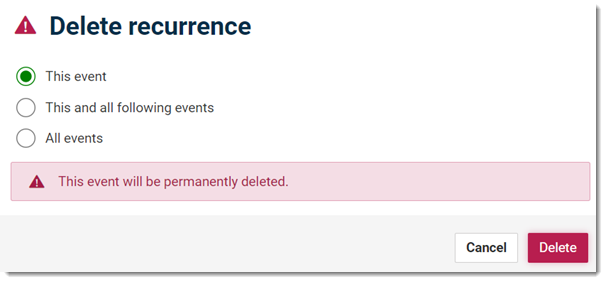
- This event - only the selected event is deleted.
The deleted event is permanently removed from the series.
- This and all following events - delete the event
you select and all events in the series that follow that event.
- All events - permanently delete all future events
in the series from now.
-
Click Delete.
Results
After you have deleted the blocked or unavailable event
details, the selected events are removed from the Appointments
book.Tip: When you delete a past event in a series, the selected
event is permanently deleted from the Appointments book and the
rest of the events are retained.
![]() Appointments book can delete the blocked appointment event or series.
Appointments book can delete the blocked appointment event or series. Appointments book, select the appointment you want to delete.
Appointments book, select the appointment you want to delete.
 Delete.
Delete.