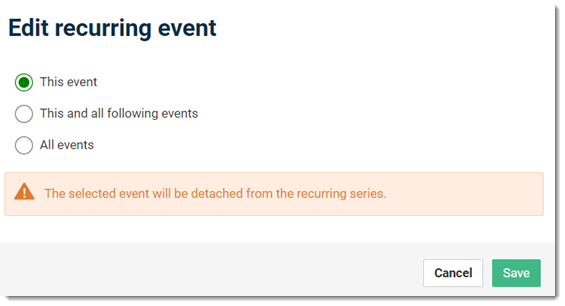Edit Blocked or Unavailable Appointments
Users with
access to the ![]() Appointment book can update a blocked appointment event or series.
Appointment book can update a blocked appointment event or series.
About this task
Procedure
To edit a blocked appointment details:
-
In the
 Appointments book, select the required blocked appointment.
Appointments book, select the required blocked appointment.
-
Click
 Edit.
Edit.
-
Edit the appointment details you can edit.
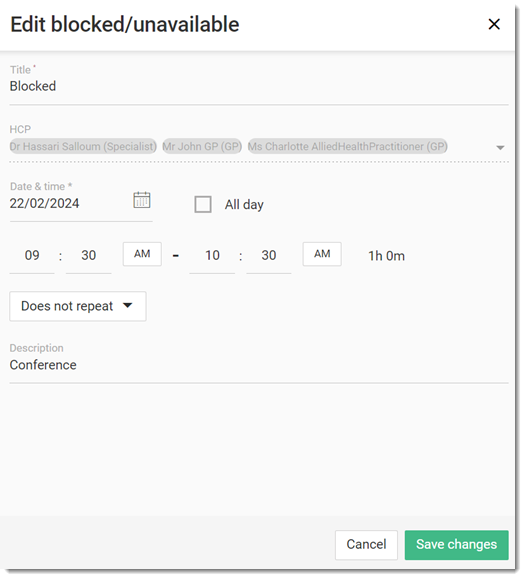
- Click Save changes.
- Click Save.