Record Measurements
Record metabolic, pathology and ECG measurements in the Consult window.
Procedure
-
From the
 Patient Search or
Patient Search or  Patient Queue, select a patient and click
Patient Queue, select a patient and click  Consult.
Consult.
-
In the Consult panel, click
Measurements.
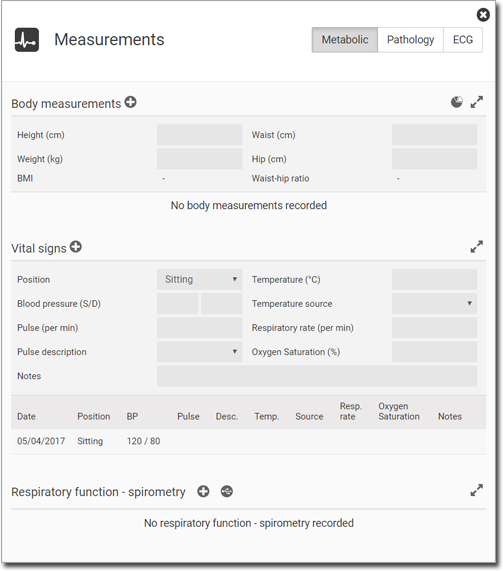
Tip:If you can't see this option in the Consult toolbar, click More.
More. -
To expand a pane and display a measurement, click
 Expand.
Tip:
Expand.
Tip: -
To record new measurements in a pane, click
 Add Data and enter measurements in the editable
fields.
Add Data and enter measurements in the editable
fields. 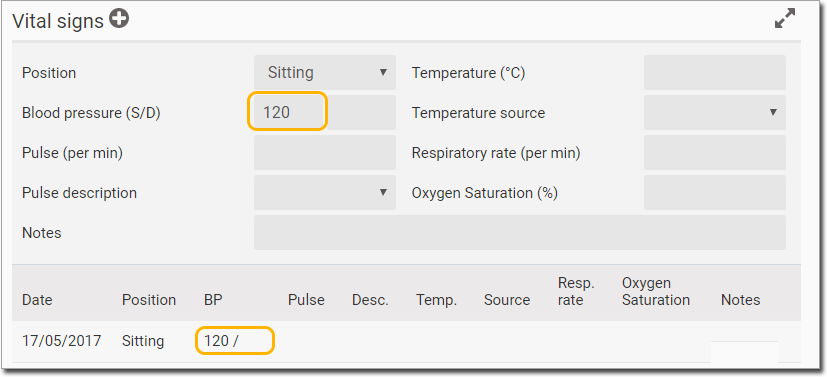
Tip:If the value is outside the normal range, a message is displayed, and the box is highlighted. -
To access a device and capture its data, click
 Devices.
Devices.
Results
As data is entered and a new field selected, the data is added to a row in the history.
When ![]() Add Data is selected in the INR section (within
Pathology), the New Dose from the previous entry becomes the Current Dose for this
entry.
Add Data is selected in the INR section (within
Pathology), the New Dose from the previous entry becomes the Current Dose for this
entry.
If a patient's blood pressure and weight measurements are entered into the Measurements panel, these values are displayed in the Obstetrics panel. Likewise, if weight or blood pressure is entered in the Obstetrics panel, they are displayed in the Measurements panel.
In the Renal section, the GFR value is calculated and added only if the weight value (Body Measurements) and the creatinine value (Renal) are entered. If no weight has been recorded for this patient, then a message Weight Required is displayed in the GFR field.
 Consult panel is displayed in the
Actions section of the patient's record.
Consult panel is displayed in the
Actions section of the patient's record.
What to do next
To display the related measurements data, click
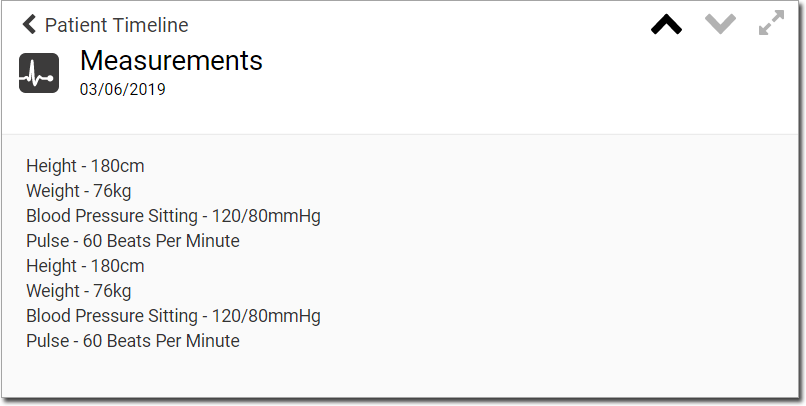
 Delete Data.
Delete Data.