GP Mental Health Treatment Plan
Use the Chronic Disease Management (CDM) feature to add a GP Mental Health Treatment Plan for patients.
Before you begin
Permissions:
- View Mental Health Care Plans
- View Care Plans
- Update Care Plans
- View Consults
- Update Consults
Procedure
To add a GP Mental Health Treatment Plan:
-
From the
 Patient Search or
Patient Search or  Patient Queue, select a patient and click
Patient Queue, select a patient and click  Consult.
Consult.
-
In the
 Consult panel, select .
Consult panel, select .
- In the CDM panel, select GP Mental Health Treatment Plan.
- If you have the Create Care Plan on behalf of HCP permission and are creating the care plan on behalf of a health care professional, select their name from the HCP list and click OK.
-
In the GP Mental Health Treatment Plan, the existing authority information, Conditions, Health
Summary, and biometrics for the patient are displayed on the left-hand
side.
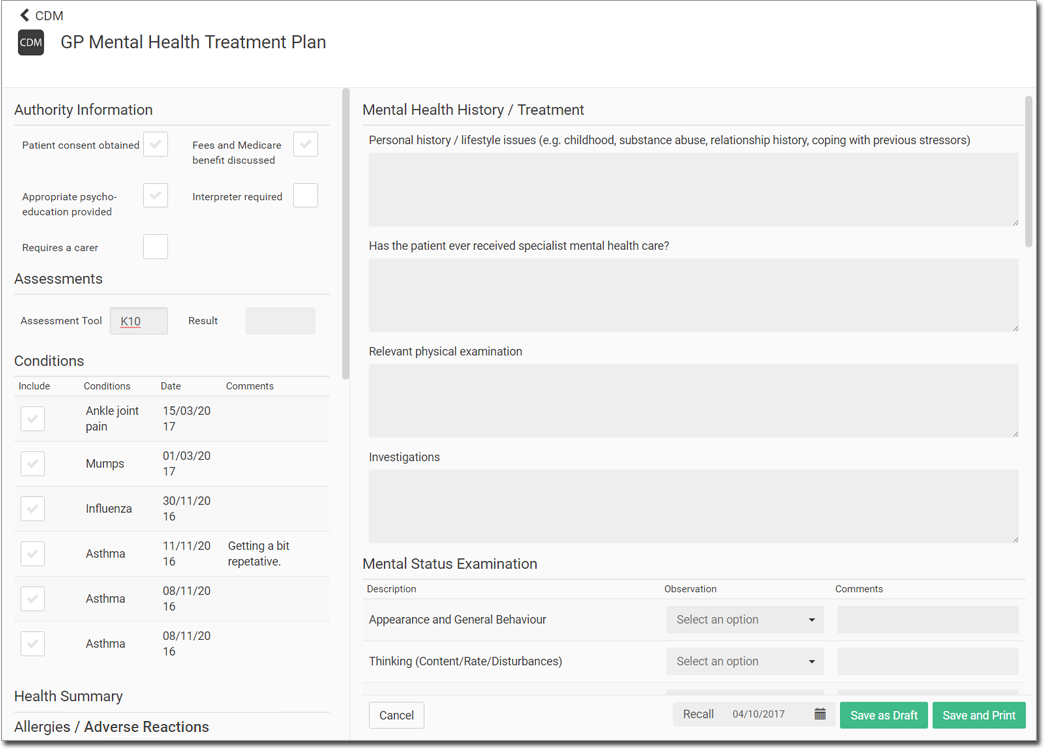
- Authority Information - select options to include them in the plan.
- Assessments - if no information is shown in the Assessments section, access the Assessments panel, and complete the listed assessment.
- Medications - select medications to include them in the plan.
- Conditions - select conditions to include them in the plan.
- Health Summary - the patient's health summary from their patient record.
- Measurements - to update this information, click Update.
- On the right-hand side, enter information for each section:
- Mental Health History/Treatment
- Mental Status Examination
- Risk Assessment
- Mental Health Treatment Plan
- Initial Action Plan
- A recall is set for 6 months from the current date. Edit the date if desired.

-
If the treatment plan is not yet complete, click Save as
Draft.
A draft of the GP Mental Health Treatment Plan is saved in the GP Mental Health Treatment Plan section.

To continue working on the GP Mental Health Treatment Plan, click Resume. - When you have completed the form, click Save and Print.
Results
The GP Mental Health Treatment Plan is saved to the Actions section of the Consult panel and printed.
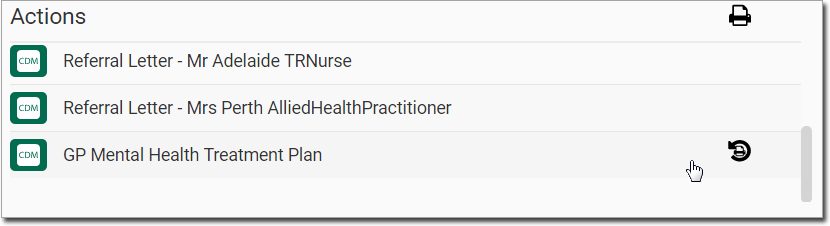
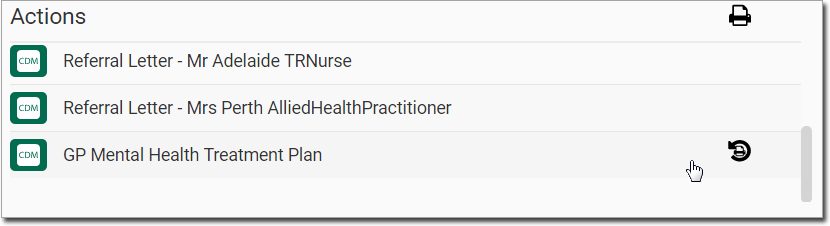
The status of the GP Mental Health Treatment Plan is set to
Initial in the CDM panel.
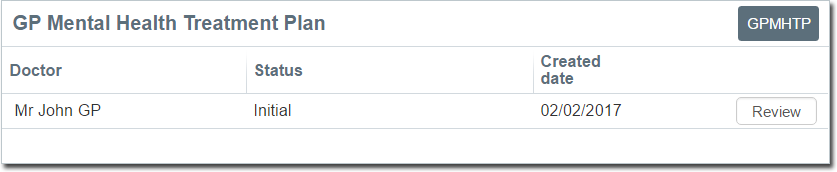
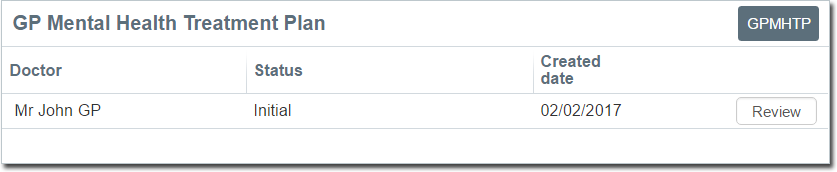
When the consult ends, the plan is added to the ![]() Patient Timeline. For more information, see Care Plans in the Timeline.
Patient Timeline. For more information, see Care Plans in the Timeline.
What to do next
Later, when you are ready to review the plan, click Review. The form opens again, but the fields available for input are different because this is a review of the initial assessment.