Create a Shared Health Summary
Create a Shared Health Summary and upload it to My Health Record.
About this task
| Author on My Health Record | Role |
|---|---|
| General Medical Practitioner |
|
| Nurse Practitioner |
|
| Specialist Physicians nfd (not further defined) |
|
| Health Therapy Professionals nfd (not further defined) |
|
Procedure
To create and upload a Shared Health Summary:
- Open the patient's clinical record.
-
In the
 Health Summary, click
Health Summary, click  My Health Record.
My Health Record.
- In the My Health Record panel, to create a new Shared Health Summary,
click Create.
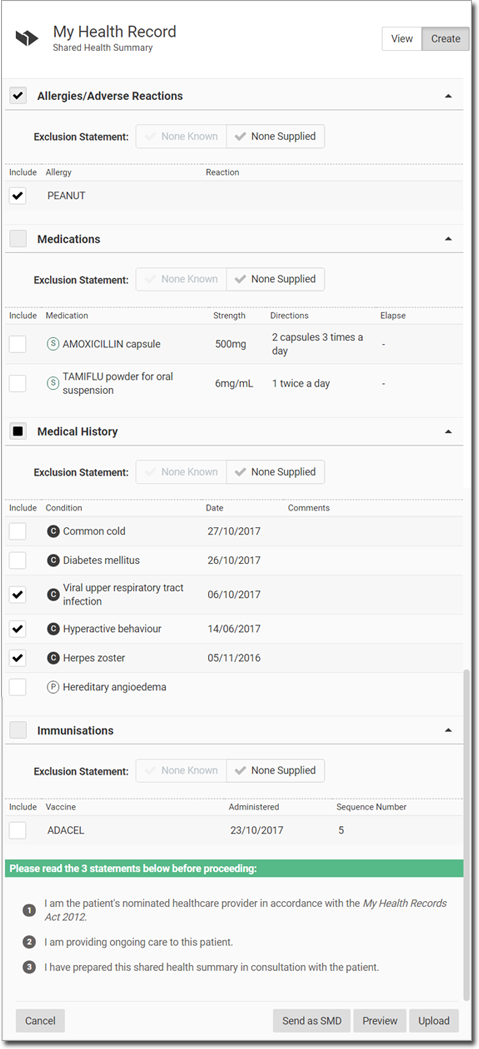
- Information from the patient's clinical record is listed. Select information you want to include or deselect information you want to exclude. To deselect all options in a section, click None Supplied .
- Read the three statements at the bottom of the panel.
- To view the Shared Health Summary before sending or uploading it, click Preview.
- Click Upload.
-
Alternatively, to send the health summary to a recipient, click Send as
SMD.
In the Send as SMD section:
- Enter a recipient and location.
- Click Send & Upload to send to the recipient and upload the Shared Health Summary to My Health Record or Send to just upload the Shared Health Summary.
Results
The new Shared Health Summary is added to the list on the View panel and is displayed in the Actions section with a status: Upload Successful,
Failed or Delivered.
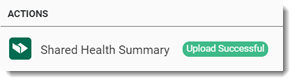
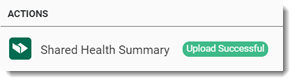
When the consult is complete, the Shared Health Summary moves from the Actions section to the
Patient Timeline.
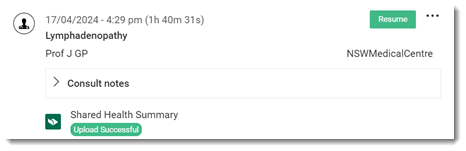
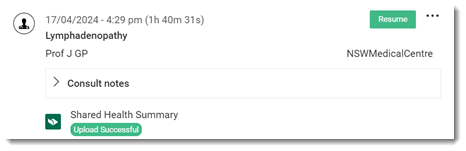
What to do next
A read-only copy of the health summary can be opened from either Actions or ![]() Patient Timeline.
Patient Timeline.