Delete Items from the Inbox
If you receive duplicate results or results for a patient not at your practice, you can delete the results.
Before you begin
Permissions:
- View Results
- Delete Inbox Items
About this task
Note:
Results are not deleted permanently but are instead
given a status of Deleted. You can access these
items for 30 days, after which they are archived.
Procedure
To mark an item in the Inbox as Deleted:
-
From the main menu, select
 .
.
- Select the item you want to delete.
-
Click
 Delete.
Delete.
-
Provide a reason for removing the item. You can either:
- Select a reason from one of the options provided.
- If you are deleting for a reason that is not listed, select
Other and enter the reason in
the space provided.
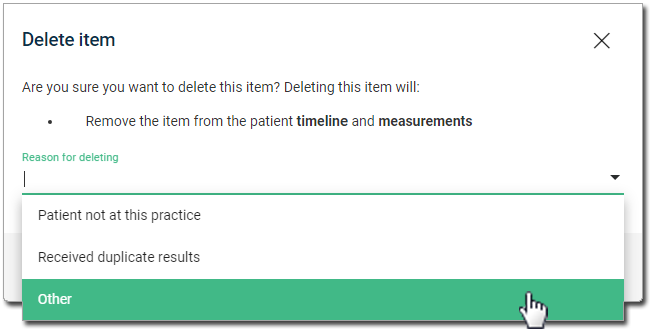
- Click Delete.
Results
The item is removed from the Inbox, and its status is changed to Deleted.
What to do next
If you deleted the item in error, you can restore it to the inbox. To restore
an item to the Inbox with a status of New:
- In the Inbox, from the Status list, select
Deleted.
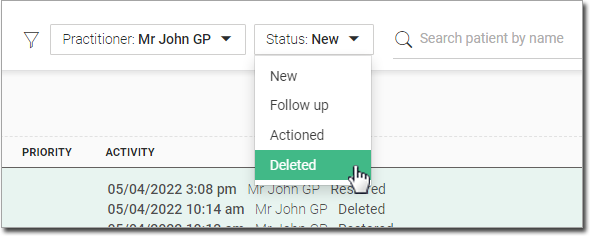 The Inbox now displays all deleted items.
The Inbox now displays all deleted items.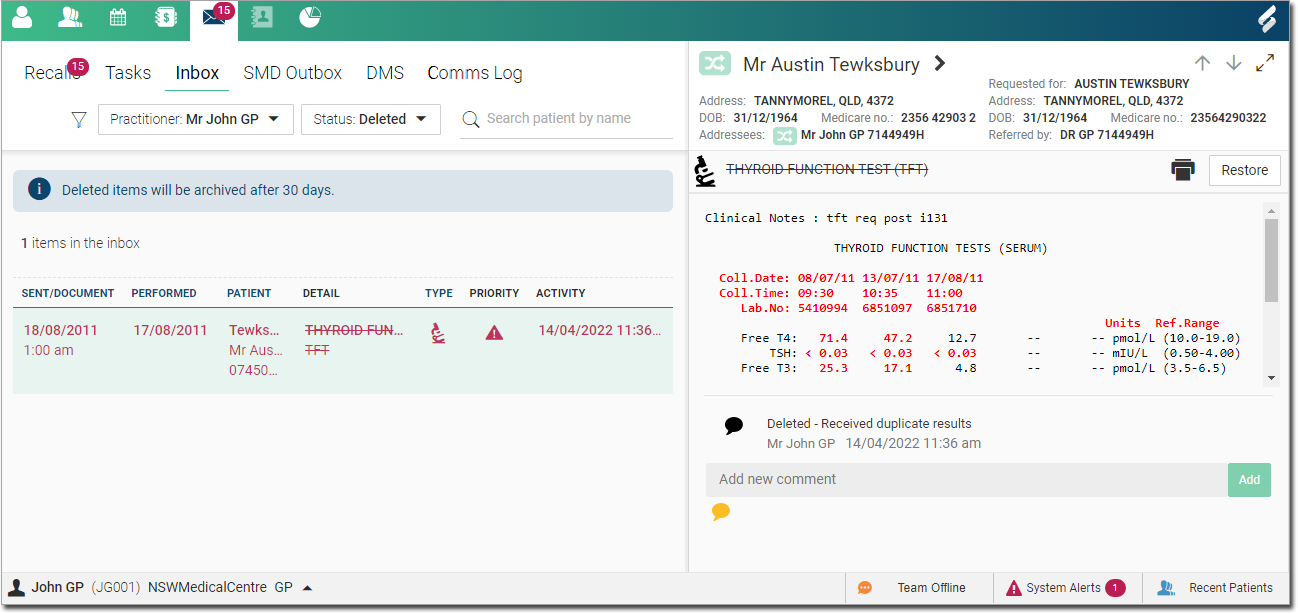
- Select the item you want to restore, and click Restore .