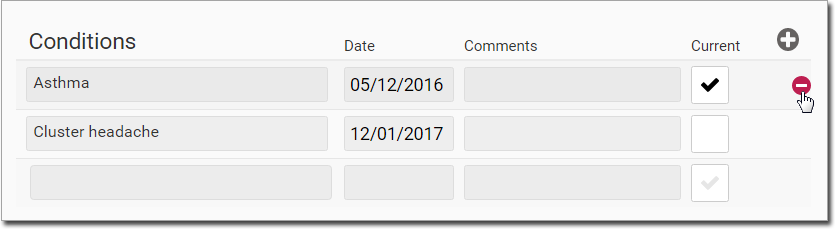Conditions in the Health Summary
You can add a patient's condition to their Health Summary, edit the condition and delete it if required.
About this task
Procedure
To add a condition to a patient's Health
Summary:
-
In the patient's record, locate the Health Summary panel.
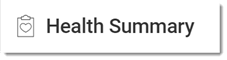
-
In the Conditions section:
- If no conditions have been recorded for this patient, the
Conditions section is blank and displays the
Conditions icon. Click the Conditions icon to activate it.
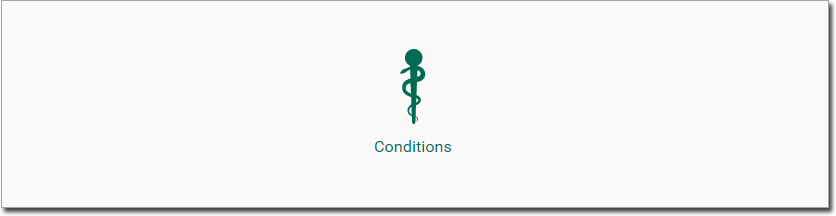
- If the patient has one or more current Conditions listed, to add a new
condition, click
 Add.
Add.
- If no conditions have been recorded for this patient, the
Conditions section is blank and displays the
Conditions icon. Click the Conditions icon to activate it.
-
Click in a Conditions field and start typing the name of
the condition. A list of matching conditions is presented. Select a condition
from the list of conditions displayed.
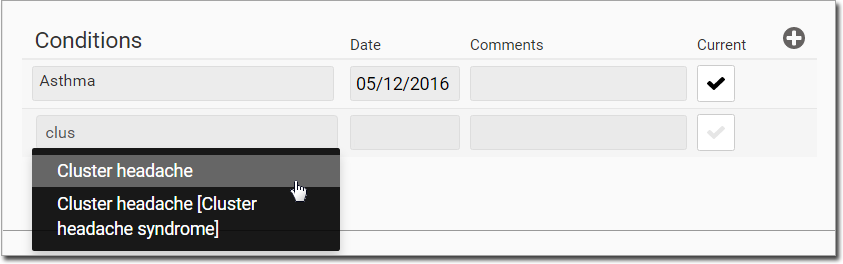
- Optionally, record the date on which the condition first presented itself, and any comments about the condition.
- Set whether the condition is current or not. By default it is assumed the condition is current.
- To save the condition, click away from the Conditions section.
Results
The new condition is listed. Past conditions are displayed in grey text.
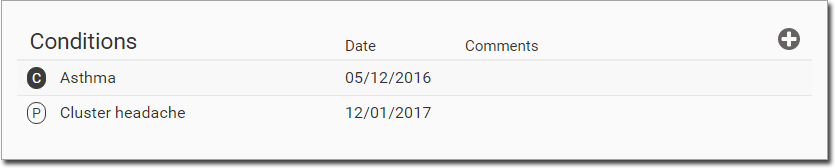
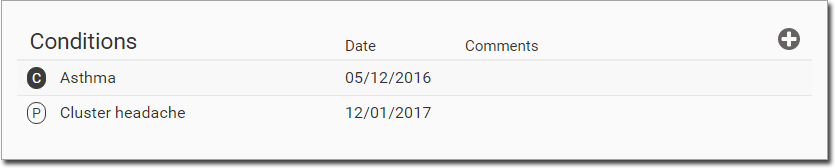
What to do next
To edit a condition, click in the Conditions section to activate edit mode. Make the necessary changes, and then click outside the Conditions section to save the changes.
To delete a condition:
- Click in the Conditions section to activate edit mode.
- Locate the condition you want to delete, hover your mouse over it, and click
 Delete.
Delete.