Add Family History
A patient may inform a practitioner about a family medical condition which can be recorded in Helix.
Before you begin
Permissions:
- View Patient
- View Health Summary
About this task
Add family medical conditions to the ![]() Family History section in the
Family History section in the ![]() Health Summary panel.
Health Summary panel.
Procedure
To add family history:
- In the patient's record, select section.
-
In the
 Family History section:
Family History section:
- If no family history has been recorded for this patient, the
 Family History section is blank and
displays the
Family History section is blank and
displays the  Family conditions icon. Click the
Family conditions icon. Click the
 Family conditions icon to activate it.
Family conditions icon to activate it.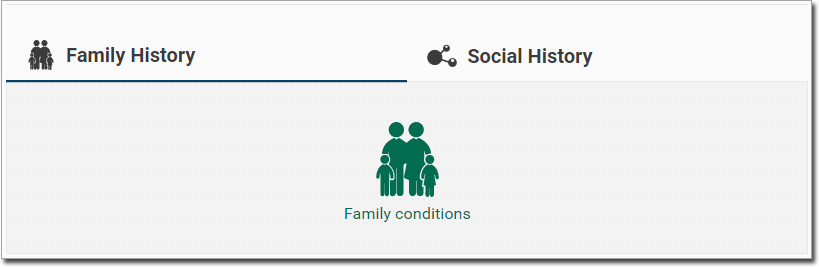
- If the patient has one or more current conditions listed, to add a new
condition, click in the section to activate edit mode.
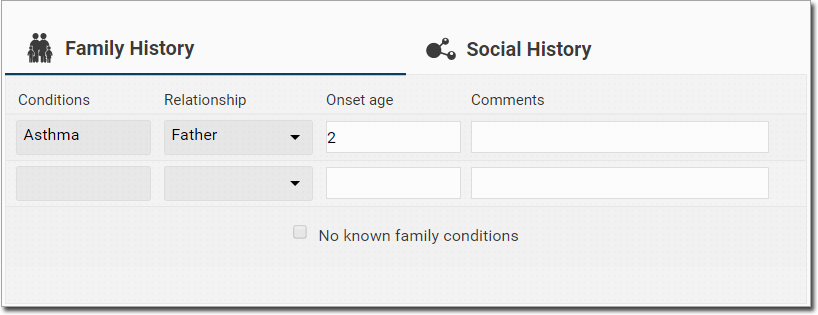
Tip:If you want to record that there is no known family history, set No known family conditions. - If no family history has been recorded for this patient, the
-
Click in a Conditions field and start typing the name of
the condition. A list of matching conditions is displayed. Select a condition
from the list of conditions displayed.
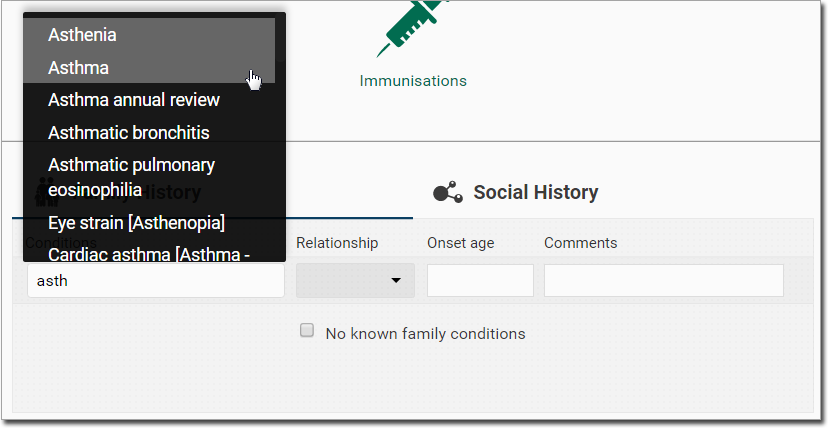
- From the Relationship list, select the family member who has this condition.
- If required, in the Onset age field, record when the family member states this started.
- In the Comments field, add any notes.
-
To save the condition, click away from the
 Family History section.
Family History section.