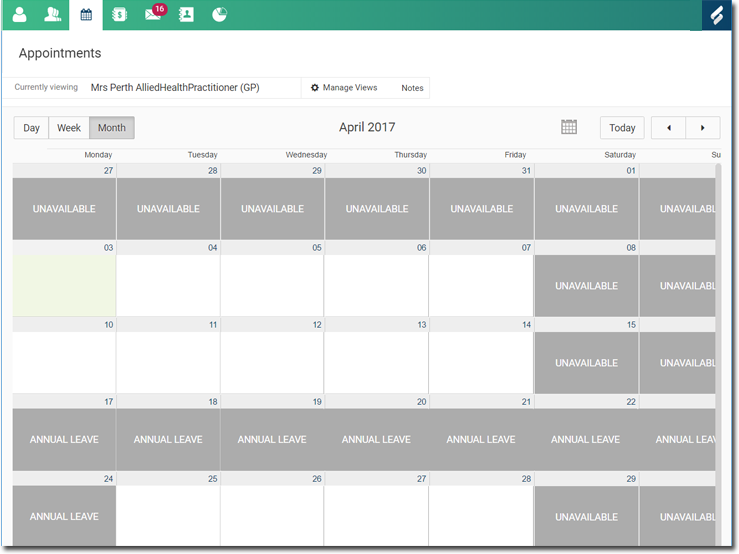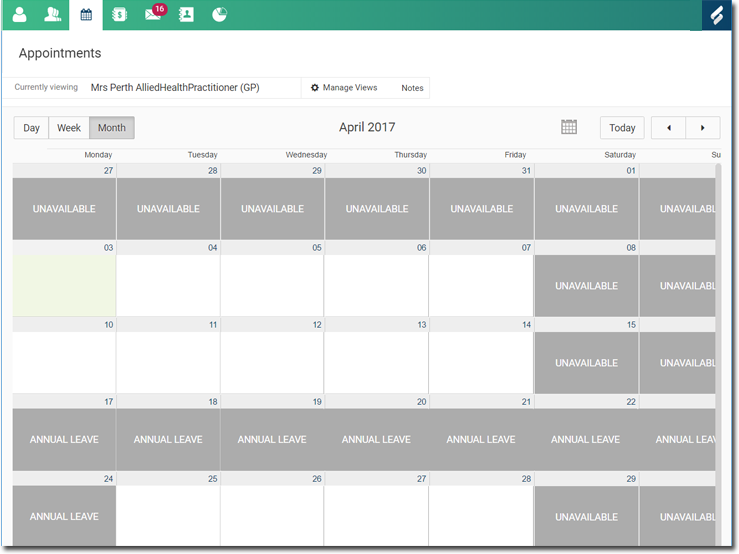Setting the Doctor's Personal Leave and Additional Days Off
Schedule personal leave and other additional days off.
Before you begin
Permissions:
- Update Appointment Settings
About this task
In our example, the practitioner wishes to schedule some annual leave. She wants to take a Friday afternoon off, followed by an additional two full weeks.
We will record the partial day first for the Friday afternoon. Then we will record the following full two-week period.
Procedure
To schedule leave:
- Open Appointment Book Settings.
- Select the Practitioner Settings tab.
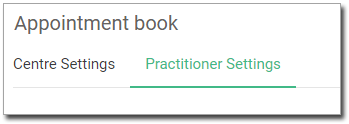
- Indicate which practitioner you wish to modify settings for.

- Locate the Personal/Additional Days Off section, and enter a
reason for the leave.

-
Add the partial day off.
- Indicate the start and end times.

- The start time is the time at which the practitioner will start her holidays.
- The end time is generally the same time she normally leaves for the day. Our practitioner is leaving at midday. She normally finishes work at 6 p.m., so we have recorded this accordingly.
- Indicate the date of the partial day, recording that date into both the From
and To fields.

- Click Add Day(s) Off The scheduled personal days off
are saved.
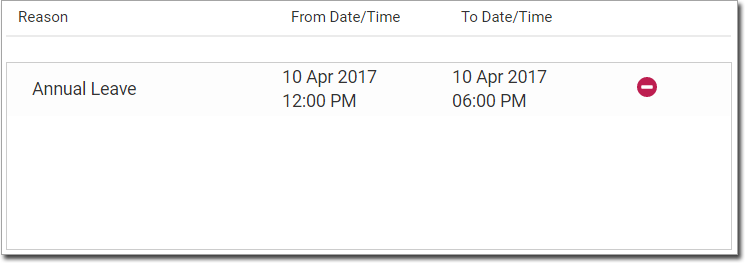
- Indicate the start and end times.
- Now we will record the full two-weeks extra:
- Enter the reason for leave again.
- In the From Date and To Date fields, enter the leave period, from the doctor's first day of leave until their last.
- The From Time and To Time fields can be left blank. Helix will assume the default practice hours, and record them for you.
- 10.Click Add Day(s) Off. The additional scheduled
personal days are saved.
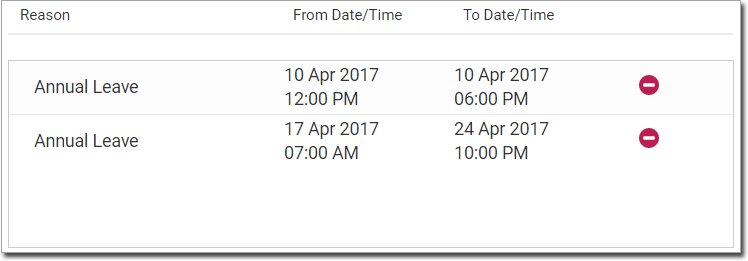
- Click Save Appointment Book.
Results
You will see this schedule reflected in the Appointment Book for this practitioner.