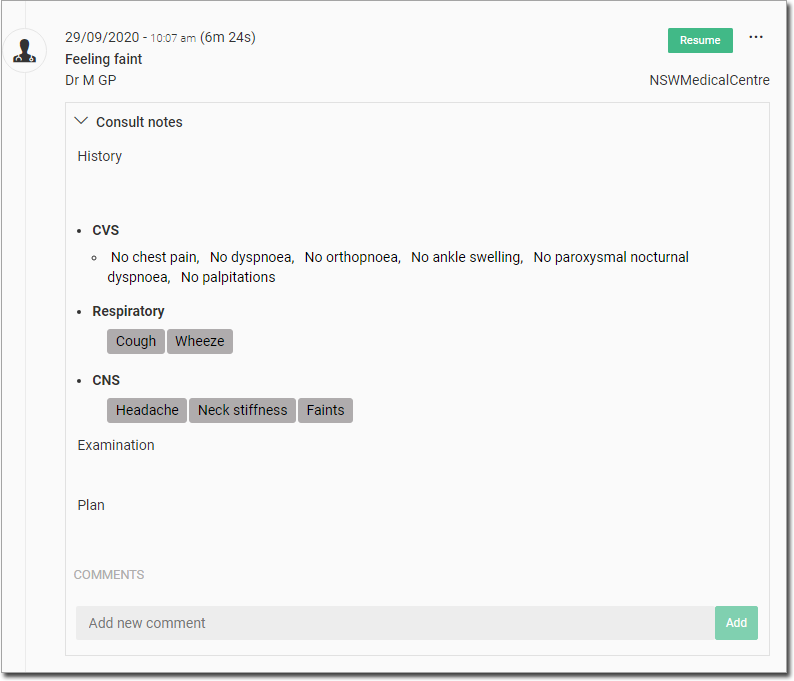Add History Details
During a consult, record a patient's history on the History panel.
About this task
Procedure
To record a patient's history:
-
In the patient's record, select
the
 Consult panel.
Consult panel.
-
In the Consult panel, in the Consult
Notes section, click Hx/Ex.
The History and Examinations modules are linked. When you click Hx/Ex, History is displayed by default.
 Along the top of each module are tabs for accessing different input sets. This example shows the General tab.
Along the top of each module are tabs for accessing different input sets. This example shows the General tab.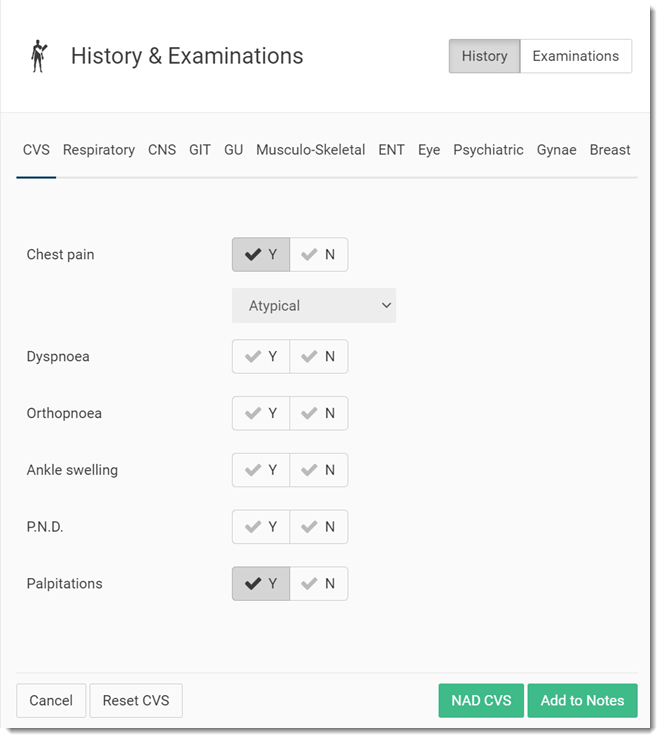
For more information, see History Categories.
- In the relevant category, record the required history information.
- If you want to specifically indicate No Abnormality Detected for a category, click NAD category: in our example, NAD CVS.
- If you want to clear a category of all information, click Reset category.
- Click Add to Notes.
Results