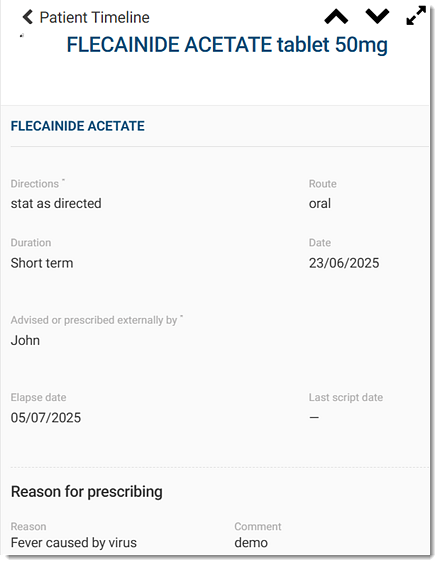View Medication Changes in the Patient Timeline
In the Patient timeline, review the medication changes that have been recorded during a patient's consultation.
Before you begin
Tip:
After a consultation ends, if you are already in
the patient's Timeline window and want to review their
medication changes, proceed to step
3.
Permissions:
- View Timeline
- View Patient
About this task
Procedure
To view medication changes:
-
From the main menu, select
 Patient Search.
Patient Search.
-
In the
 Search for patient field, start typing a
patient's name and select the required patient from the list.
Search for patient field, start typing a
patient's name and select the required patient from the list.
-
In the
 Patient Timeline section, locate the updated
medication item you want to view or alternatively:
Patient Timeline section, locate the updated
medication item you want to view or alternatively:
- From the Show filter, select
 Prescriptions. All updated medication items are
listed in the
Prescriptions. All updated medication items are
listed in the  Prescriptions list and are grouped by the time the
consultation ended.
Prescriptions list and are grouped by the time the
consultation ended. - From the
 Prescriptions list, locate the required medications
item.
Prescriptions list, locate the required medications
item.
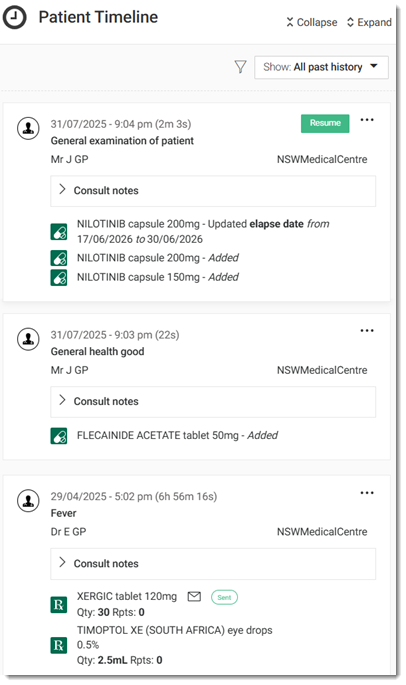
- From the Show filter, select
Results
What to do next