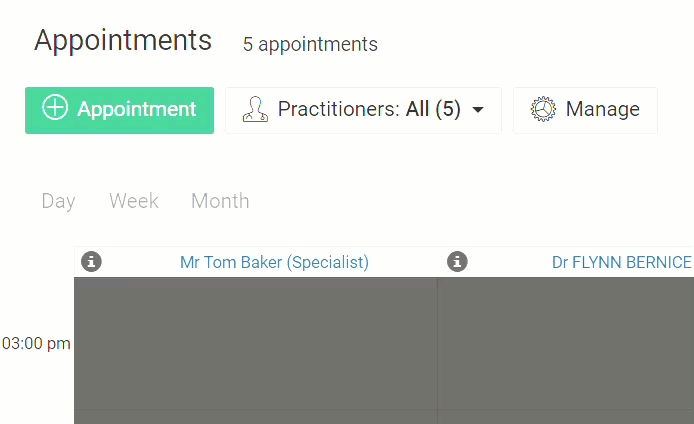Viewing Multiple Schedules Simultaneously
In the appointment book, you can display the schedules for multiple practitioners simultaneously if required.
Permissions:
- View Appointments
- View All Appointment Books
In the following example, we chose to display the schedules for practitioners
John and Camilla, simultaneously. For
example:
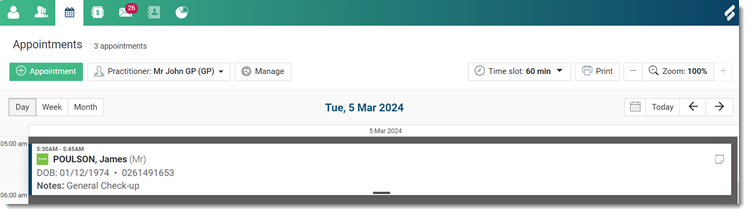
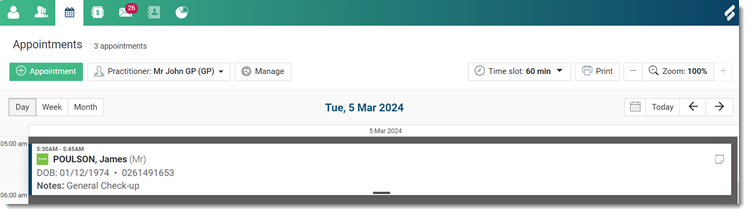
When viewing multiple schedules simultaneously:
- The names of each practitioner and their associated work group are displayed at the top of each column.
- You can display a maximum of seven schedules. To view the additional schedules,
click
 Right or
Right or  Left arrows.
Left arrows. 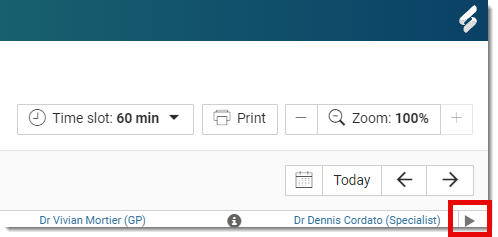
- Only a single day's schedule is available.
- Navigate to other days using
 Previous and
Previous and  Next arrows.
Next arrows. - To jump back to the current day, click Today.
- To select a particular date, click
 Open calendar.
Open calendar.
- Navigate to other days using
- View any notes recorded for a given schedule in Appointment Book Settings by hovering
your mouse over the column header.