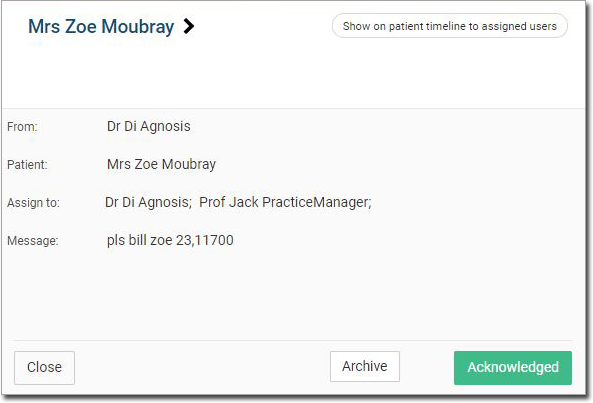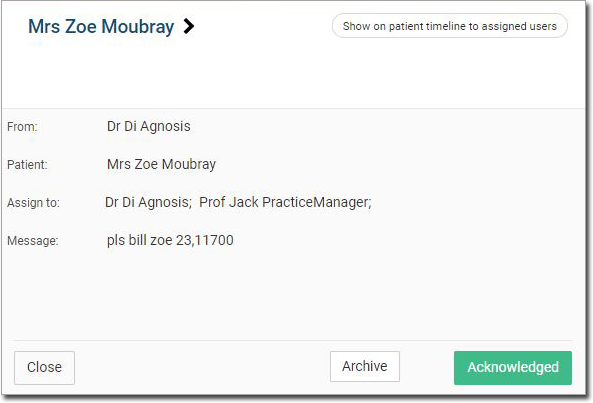Create a Task During a Patient's Consult
During a patient's consult, practitioner can create a task and add a required recipients.
About this task
Procedure
To create a task:
-
From the
 Patient Search or
Patient Search or  Patient Queue, select a patient and click
Patient Queue, select a patient and click  Consult.
Consult.
-
In the Consult panel, locate and click
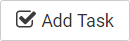 Add Task at the top of the panel.
The Create Task panel displays, and a new task is started for you.
Add Task at the top of the panel.
The Create Task panel displays, and a new task is started for you.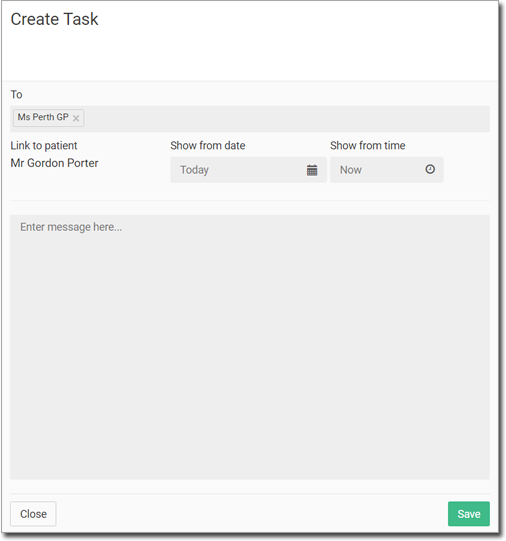 The current user is added to the To field by default (allowing a user to create themselves a task):
The current user is added to the To field by default (allowing a user to create themselves a task):- To remove recipients, click
 Delete next to their name.
Delete next to their name. - In the To field, add the recipients, select one of the following:
- All users (if all users at the centre are required)
- A user group, such as Nurse - CP
- Individual users
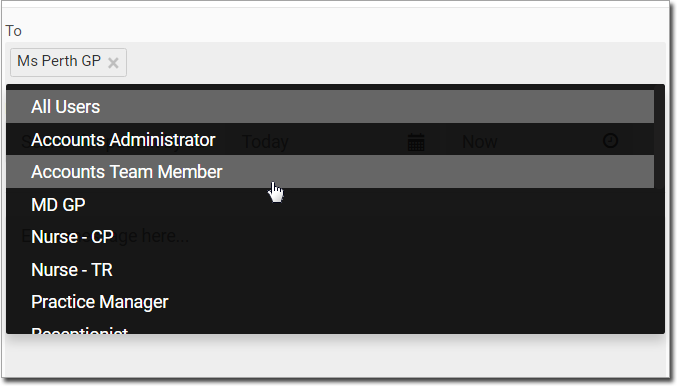
- To remove recipients, click
-
In the Show From date and Show From time
fields, enter a date and time to indicate when the task should be sent to the
recipients:
- The default values are Today and Now (i.e. The tasks will be sent immediately).
- The date can be no later than 5 years from today.
- In the Message field, enter the task message you want.
- To save the task, click Save.
Results
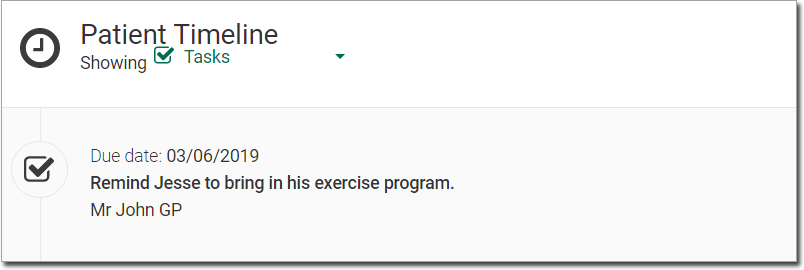
What to do next
In the Timeline, a practitioner can click the
Task, and if they are on the list to receive the task, click
Acknowledged. The task is then removed from the
Timeline
All Past History' view. However, it remains in the
Timeline Tasks view.