Transaction History of all Accounts
Displays a complete transaction history of all claims made for an account holder.
About this task
Procedure
To view all transaction items:
-
Select from the menu.

The Transaction History panel is initially displayed blank.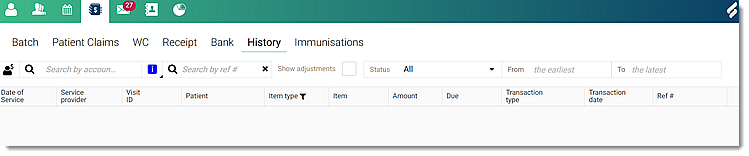
-
In the Search by account
holder field, to search the transactions, enter an
account holder.
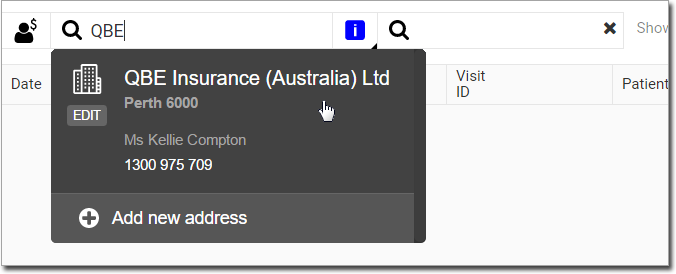
Tip:Alternatively, in the Search by ref # field, enter a reference number. -
If required, to edit a selected account holder's details, in the selected account
holder field, click
 Edit:
Edit: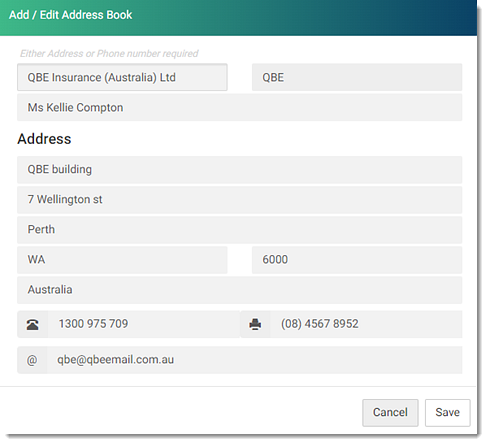
- In the Add/Edit Address Book panel, update the required details such as address, attention to or contact details.
- Click Save.
Results
The transactions history of all claims for an account holder is displayed. The total amount
due is displayed at the top of the ledger in the Total Due
field.


What to do next
To minimise the number of transactions on the screen, apply filters such as date range, reference number or select a status. The default date range includes all transactions from the oldest to the newest.
To view the details of the adjustment, set Show adjustments to
display user details, date, time, reason and comments.
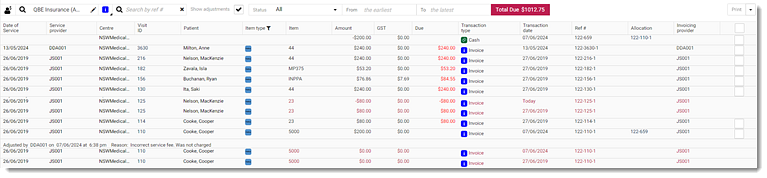
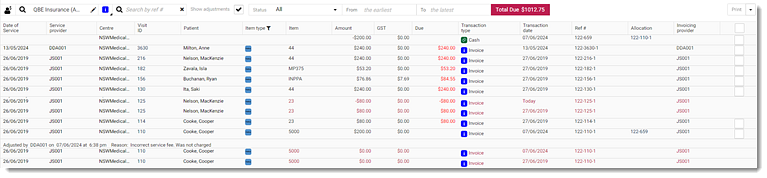
To view the Invoice/Receipt, Cheque or
EFT items, select the required item from the list.
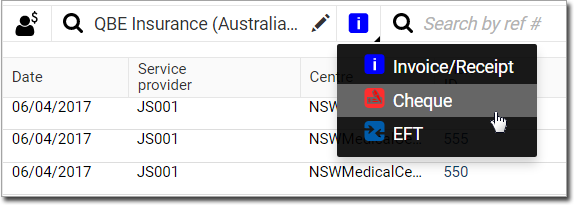
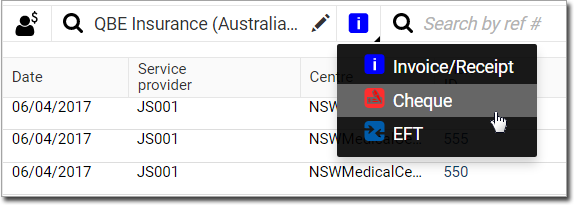
To print or download:
- Complete list of transaction items, select all items, click
Print at the top right.
To include an HCP's bank details in their invoices, provide an HCP's bank account details in section. For more information about each fields, see Bank account details.
- With the adjustment details:
- Set Show adjustments.
- In the transaction list, select the adjusted invoice items you want.
- From the Print list, select Print with adjustment.
For more information about additional features, see Additional Features for Account Holders.
 Claiming, Banking and Payments
Claiming, Banking and Payments Claiming, Banking, and Payments
Claiming, Banking, and Payments Edit
Edit