Write Off Third Party Payments
If a patient did not pay their bill, a write off can be performed.
About this task
Procedure
To write off an invoice:
-
Select from the menu.

The Transaction History panel is initially displayed blank.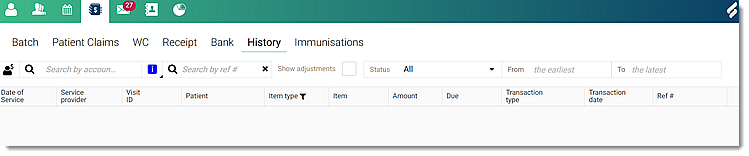
-
In the Search by account
holder field, to search the transactions, enter an
account holder.
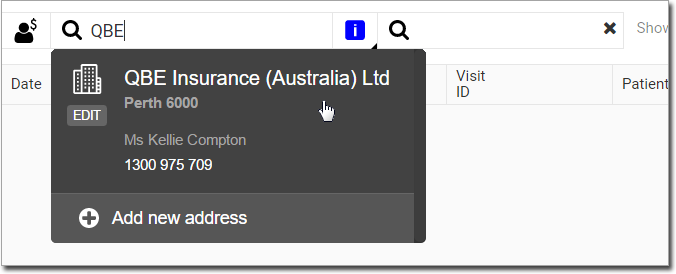
Tip:Alternatively, in the Search by ref # field, enter a reference number. -
From the Status list, select All or
Unpaid or Unpaid and unfinalised.
The unpaid amount due is displayed in red in the Due column.
-
Hover your mouse over an item you want to write off, click
 Edit menu, and then select Write Off from the
list.
Edit menu, and then select Write Off from the
list.
-
In the transaction item, select a Category, and provide a
Reason for the write off.
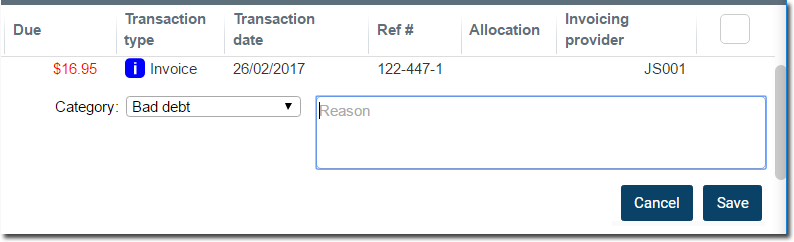
- Click Save.
 Claiming, Banking, and Payments
Claiming, Banking, and Payments