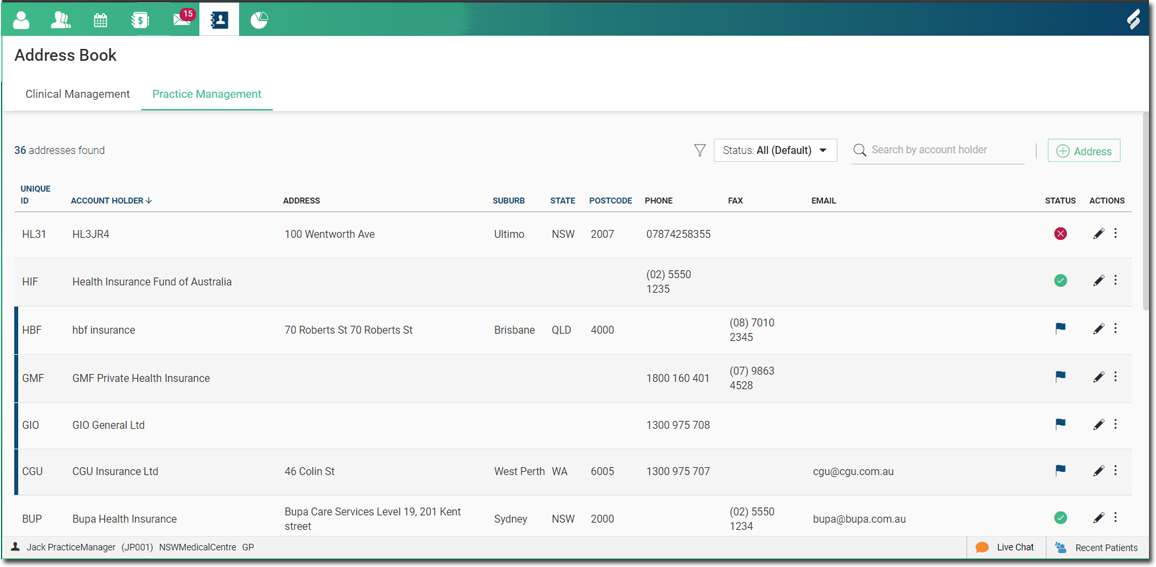View Contacts
View contacts details in the Address Book.
Access the Address Book by clicking on Settings at the lower-left side of your log-in details.
Choose the address book by clicking on it on the needed section. By default the All option is chosen and displays the addresses that are still waiting approval.
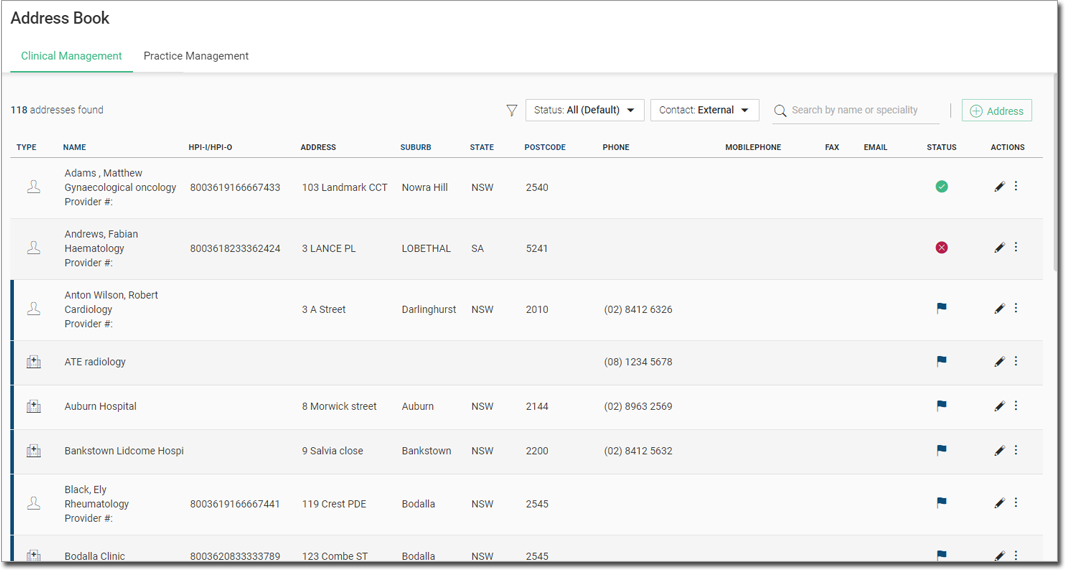
Filter addresses with the Status or the
Contact type:
- Status filter
- All (Default). The default view shows all addresses regardless of status. All addresses waiting for approval are shown first.
- Approved Only. Shows only approved addresses.
- Inactive Only. Shows only inactive addresses.
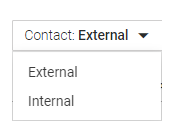
- Contact Filter (for Clinical Address Book only):
- External. The default option. This shows external contacts only.
- Internal. This shows internal (Helix users) contacts only.
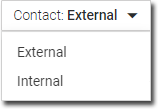
Searching and Sorting Contacts in the Clinical Management Address Book
You can search for the contact name or speciality in the Address Book. In the example
below, we have searched the address book for the name John.
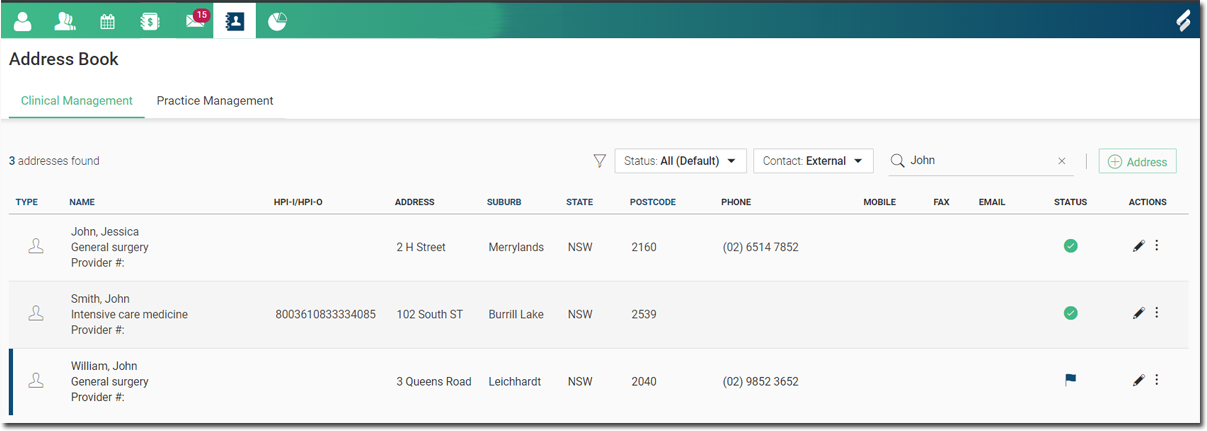
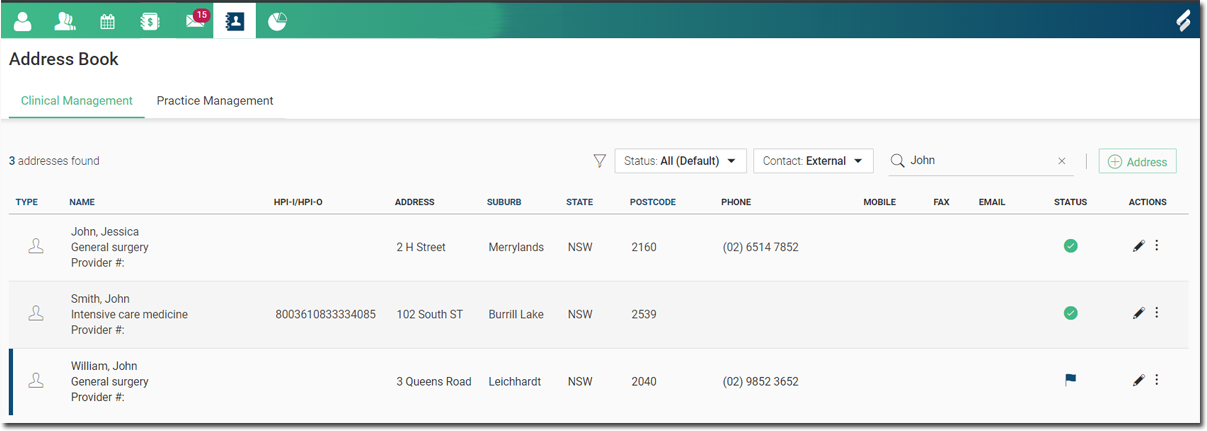
You can sort contacts by clicking on any clickable table header.
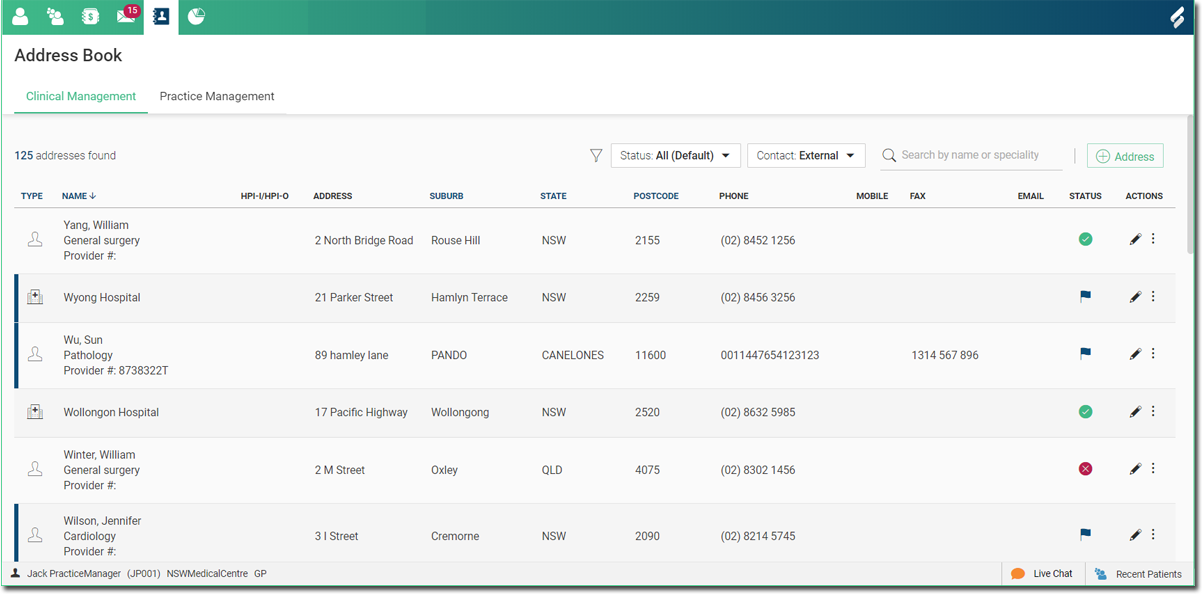
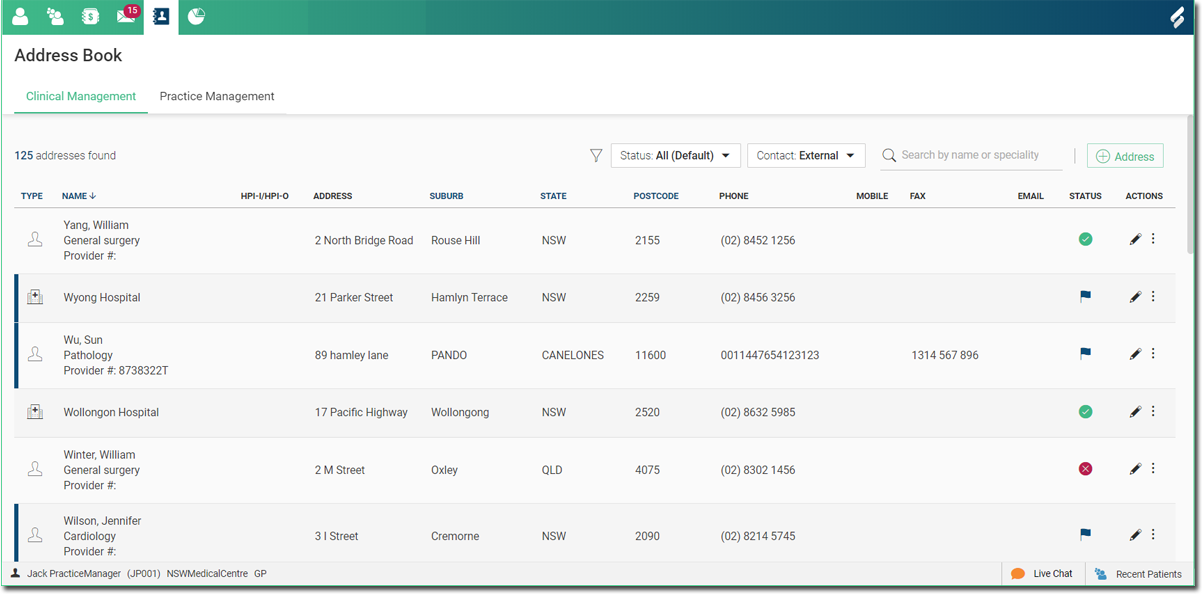
Searching and Sorting Contacts in the Practice Management Address book
You can search for the account holder in the Address Book. In the example below, we have
searched the address book for the account name Bakers.
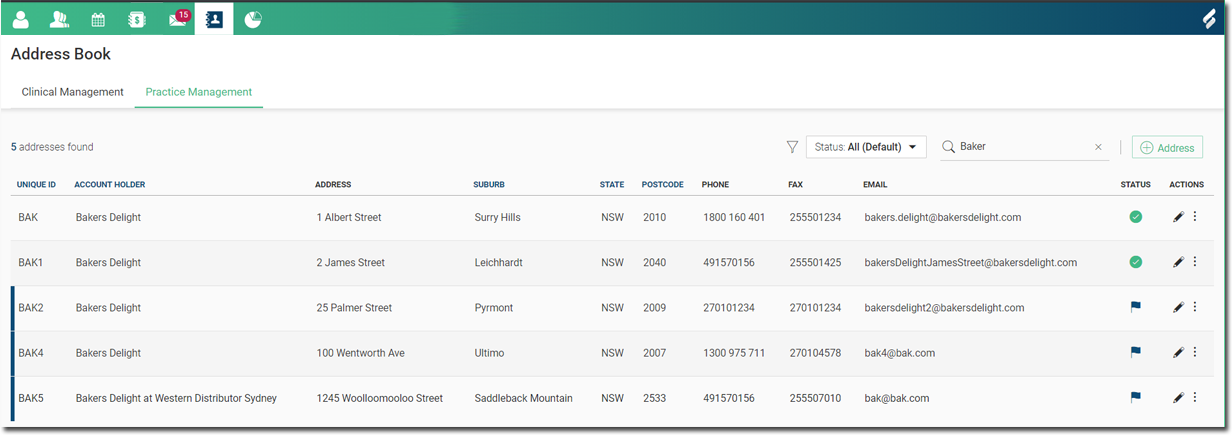
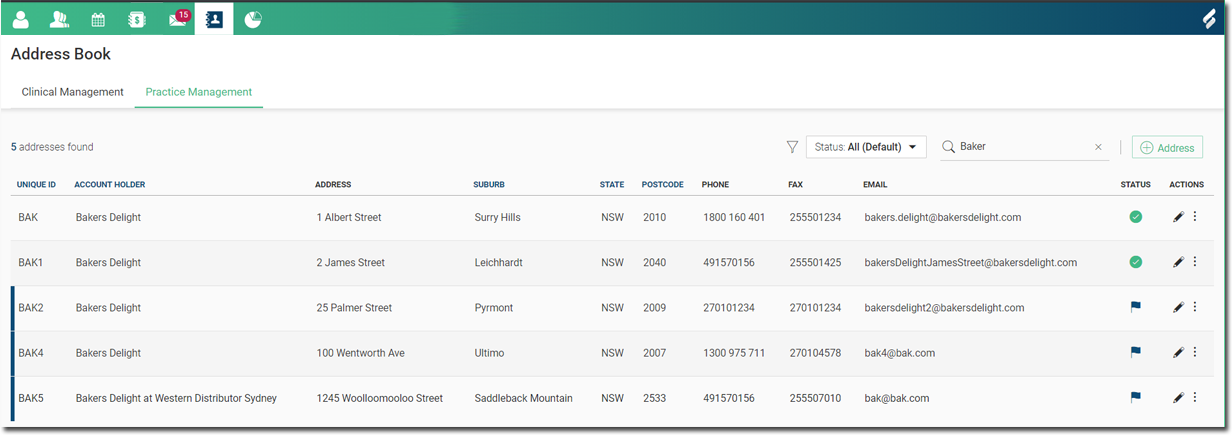
You can sort contacts clicking on any clickable table header.