Add New Addresses
Add new contacts to the address book directly or when billing or sending letters.
Before you begin
Permissions:
- Update Address Book in Settings
Procedure
To add a new address:
- Select .
- In the Settings window, select Address Book or .
-
On the top-right of the screen click
 Address.
Address.
-
For the Clinical Management Address Book:
- When adding an individual's contact details, select
Individual, for example, Specialist details.
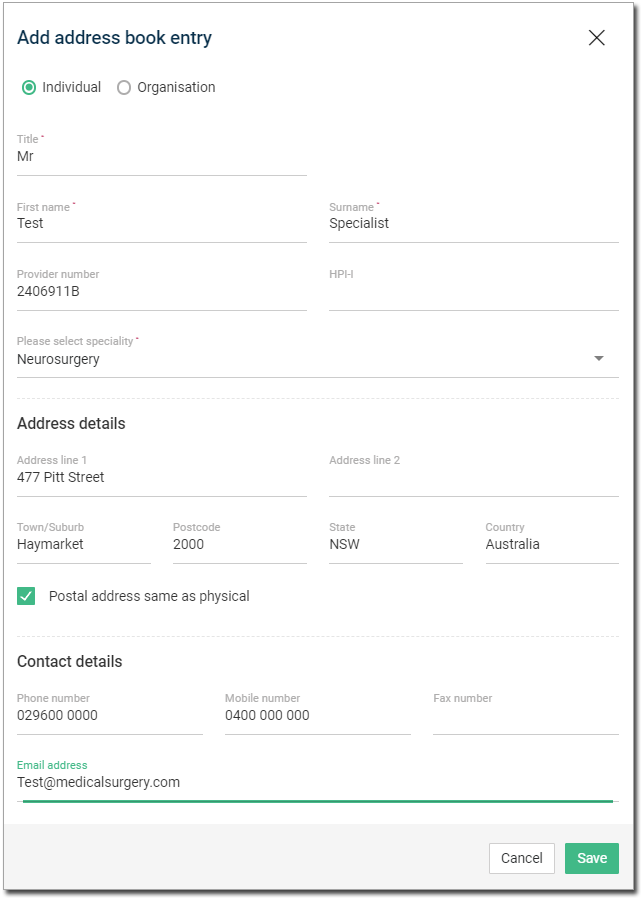
- When adding an organisation's contact details, select
Organisation, for example, a new Laboratory or
Hospital.
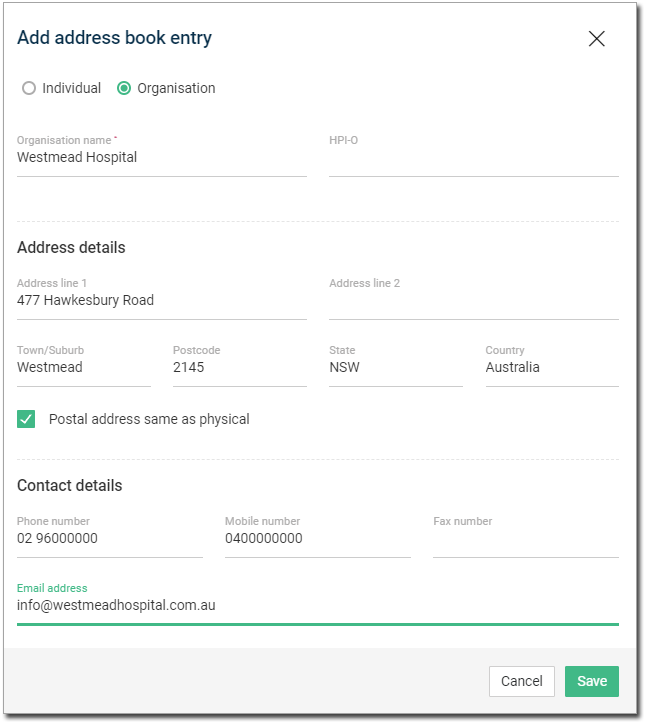
- When adding an individual's contact details, select
Individual, for example, Specialist details.
-
For the Practice Management Address Book, add other businesses.
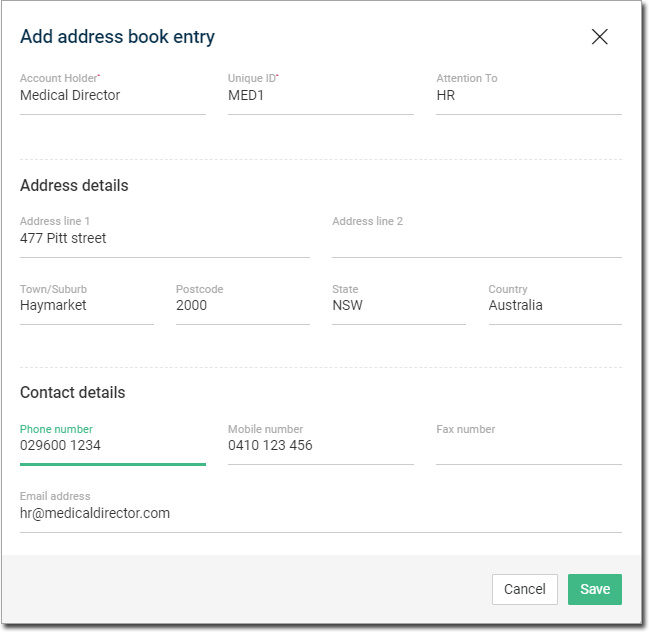
- Click Save to save contact details or Cancel to discard changes.