Send HealthLink SmartForms
Send eReferrals and other forms from Helix using HealthLink SmartForms.
Before you begin
Permissions:
- Update Users
- Update Centre Settings
About this task
Procedure
To send a HealthLink SmartForm:
-
From the
 Patient Search or
Patient Search or  Patient Queue, select a patient.
Patient Queue, select a patient.
-
Click
 Consult and start a consult for a patient.
Consult and start a consult for a patient.
- From the Reason for visit field, select the required reason for a visit.
-
From the Consult menu, click
 Letter Writer.
Letter Writer.
-
In the Letter Writer section, select the
 SmartForms
SmartForms link. You are redirected to HealthLink SmartForms portal.
link. You are redirected to HealthLink SmartForms portal. 
-
From the Form list tab, select the required
SmartForm.
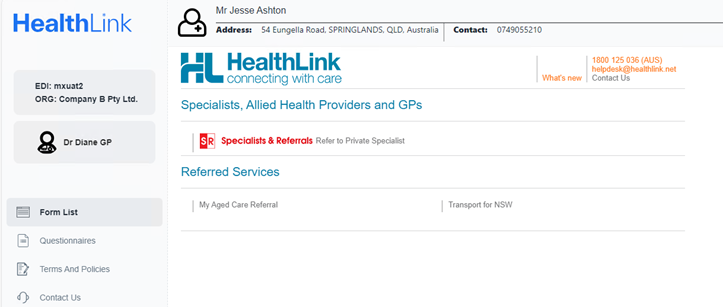
For referrals forms, search and select an appropriate specialist name. -
Biographic and clinical details from the patient's record are added to the
SmartForm automatically. Review and update these details if required. Also add
any other required information such as reason for patient referral and so
on.
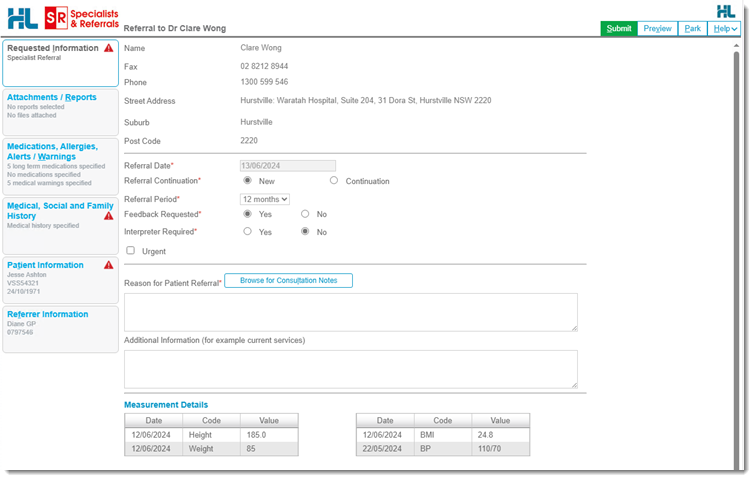
- In the Attachments / Reports tab, browse and attach any relevant documents or reports. For more information, see Attach Documents or Reports.
- Before you can submit a SmartForm, all errors indicated with an
 Error must be addressed.
Error must be addressed.
-
To submit a completed form, click Submit.
Alternatively, click Preview to review the form and click Submit in the preview.Tip:Attached documents or reports are displayed in the Diagnostic Reports / Patient Documents section.
Results
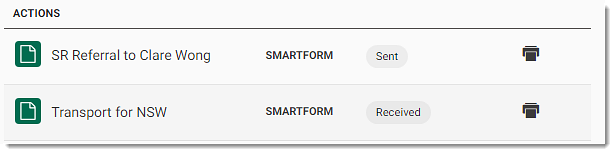
What to do next
In the consult panel:
- To view a SmartForm, select it from the Action section.
The form is displayed in the Preview window, where you
can print or download it as required.Tip:Alternatively, click
 Print to print a SmartForm.
Print to print a SmartForm. - If required, update the consultation details and click End consult.
After you have completed the consultation, the SmartForm is added to the Patient Timeline.
View the status of the SmartForm in the tab. For more information, see Outbox.
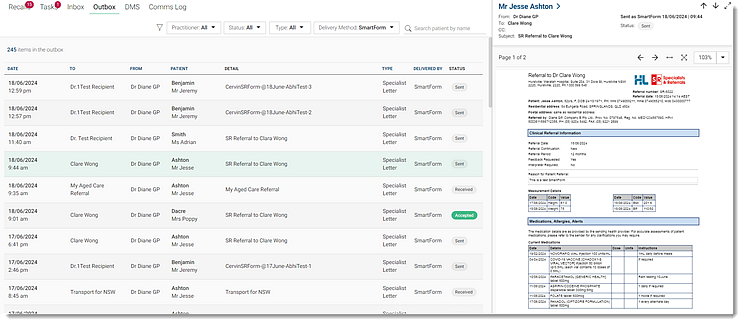
Tip:
If a SmartForm status does not match with the Patient
Timeline, refresh the Outbox
section.
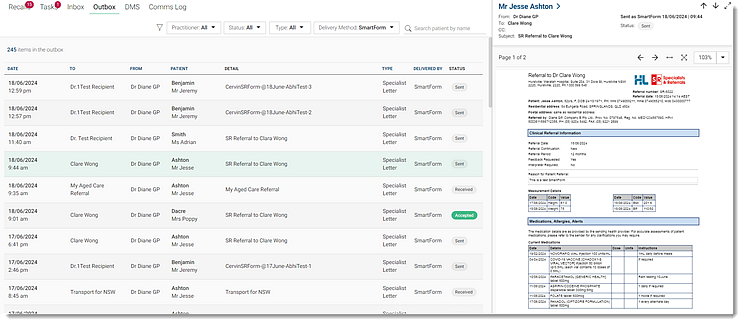
The recipient of a SmartForm may reject it. To view a specialist's response to a rejected SmartForm, select . For more information, see Action Expired or Rejected HealthLink SmartForms.