Manage Abbreviations
Add, edit, and delete abbreviations and text phrases.
Before you begin
Permissions:
- Update Abbreviations Settings
About this task
Procedure
To add an abbreviation:
- Select .
-
In the Settings window, select .
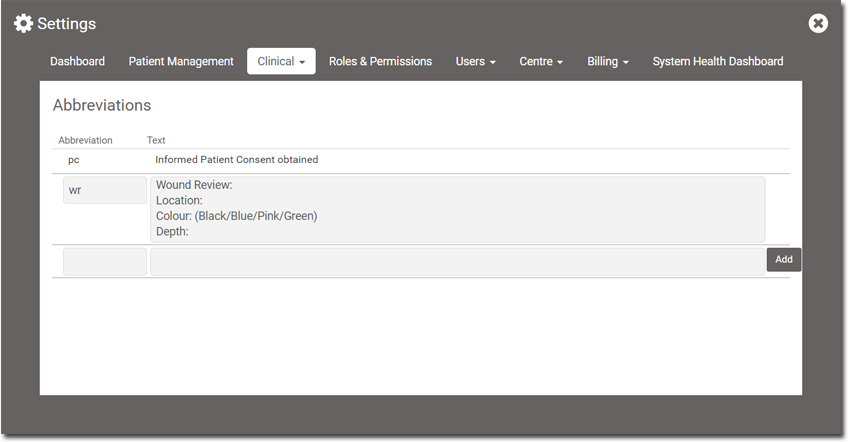
-
In the Abbreviation field, enter the required abbreviated text
(keyboard shortcut) that you want to use.
For example, we used pc in the Abbreviation field, as shown in the above image.
-
In the Text field, enter the text that displays in full after
applying the abbreviation option.
For example, we used Informed Patient Consent obtained in the Text field, as shown in the above image.
- Click Add.
Results
After you have added the abbreviation, it is displayed in the Abbreviations table.
What to do next
To insert the abbreviation in the Consult notes, type
\Backslash followed by an abbreviation and then press
Enter or select it from the list. For more information about
inserting abbreviations, see Use Abbreviations in Consults.
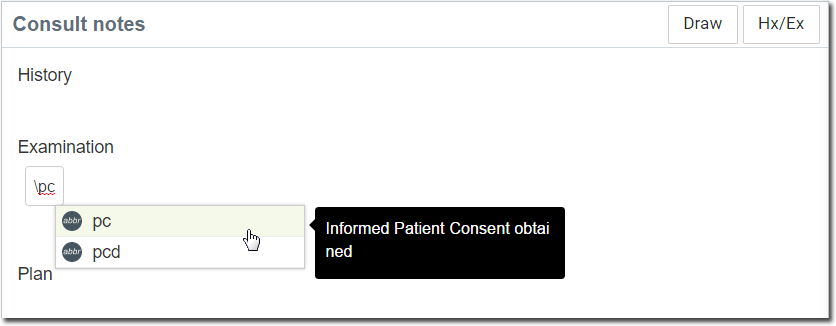
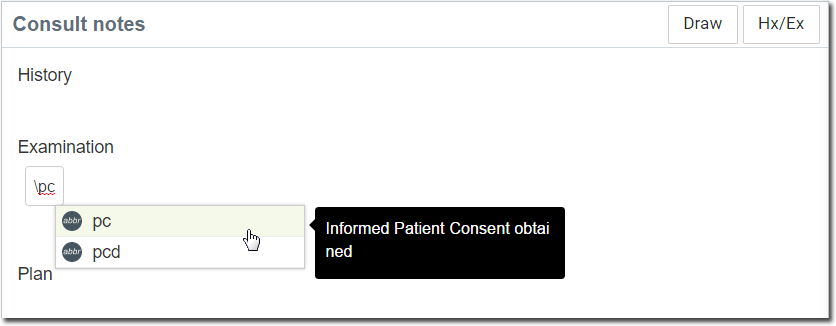
In the Abbreviations table:
- To edit an abbreviation, click the Abbreviation field you want to edit and then make any changes.
- To save the changes, click away from the field.
- To delete an abbreviation, hover your mouse over the required item and click
 Delete.
Delete.