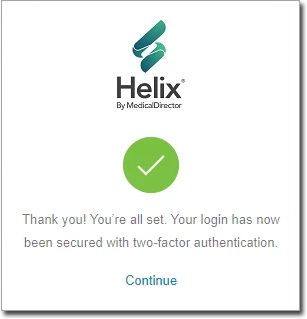Logging On
Log in to access Helix.
Procedure
- To log into the system, go to the login screen and enter your Username
and Password, and click Log In.
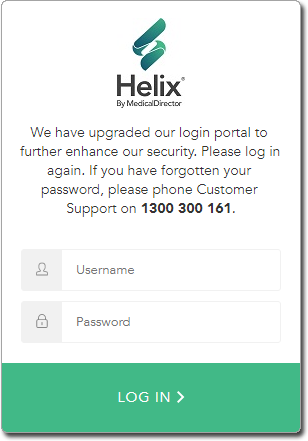
-
Select your medical centre and work
area via the drop-down lists provided, and click
Continue.
- This sets a default medical centre and work area when using the system.
- Access to various screens and options in the system differs depending on your
selected role.
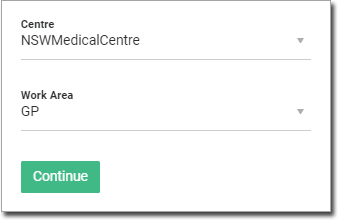
-
If this is the first time you have logged in, you will be prompted with the License
Agreement. You may also be prompted to review the terms of this Agreement from
time-to-time.
- You must acknowledge your acceptance of the terms to continue.
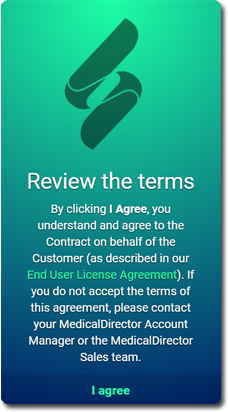
- You must acknowledge your acceptance of the terms to continue.
- You will be required to use two-factor authentication to log in, and will be presented
with the Authenticator QR code prompt. In order to proceed, you must enter a 6-digit
response code. The code can be obtained by either:
- Scanning the QR code with your authenticator app.
- Receiving a code via SMS
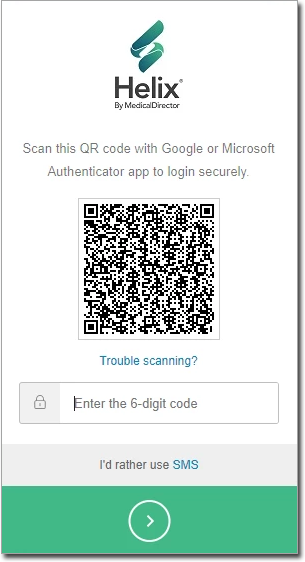
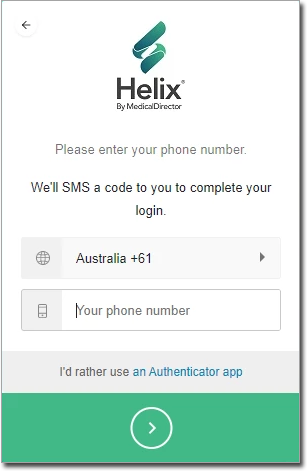
- After making your selection, enter the response code delivered to you, and click the
 button.
button. - Optionally, tick the Remember this Browser check box. This
associates your selection and login with the browser you are using. Note that a
user's two-factor authentication enrollment can be reset from within User Settings in Helix by an Admin user.
You may need to reset a user's enrollment if they leave the practice for
example.
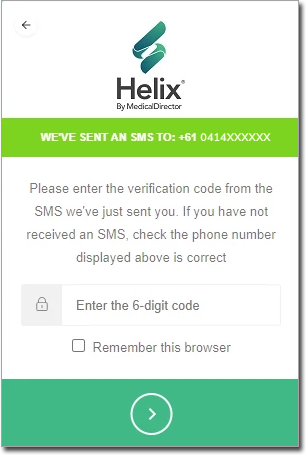
- Optionally, tick the Remember this Browser check box. This
associates your selection and login with the browser you are using. Note that a
user's two-factor authentication enrollment can be reset from within User Settings in Helix by an Admin user.
You may need to reset a user's enrollment if they leave the practice for
example.
- You will be presented with a Recovery Code.
- Make a note of this code. You can use this code as a substitute for an authenticator code should the need arise. For example, you may not have access to your phone, and subsequently cannot access your authenticator app or receive SMS messages.
- If you lose your recovery code, or you otherwise wish to reset a user's authentication enrolment, please contact MedicalDirector Customer Service.
- Tick the check box to indicate your have recorded the code, and then click the

button to proceed.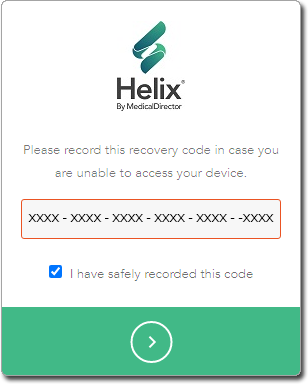
- You will be prompted upon successfully activating two-factor authentication. Click
Continue to log into Helix.