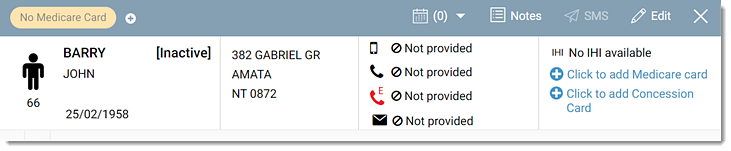Find Inactive Patients
Search for inactive patient records using a patient's biographic details, such as their given name, phone number, Medicare number or date of birth.
Before you begin
About this task
One benefit of setting the status of patients as inactive is that they do not appear in search results, thus saving you time having to search through unnecessary records.
However, in any patient search, such as main search, appointment bookings, DMS, matching patients in results, tasks, inbox and recalls, you can include inactive patients in the search results if required.
Procedure
To include inactive patients in a search:
-
From the main menu, select
 Patient Search.
Patient Search.
-
In the Patient Search panel, set Include
active?.

- To search an inactive patient's record from your local centre, select Local. Otherwise, it defaults to search All Centres.
-
In the
 Search for patient field, enter an inactive patient's given
name, family name, phone number, Medicare number, date of birth or email
address.
Note:To find a patient record with exact or close matches, use advanced patient search options. For more information, see Advanced Patient Search.
Search for patient field, enter an inactive patient's given
name, family name, phone number, Medicare number, date of birth or email
address.
Note:To find a patient record with exact or close matches, use advanced patient search options. For more information, see Advanced Patient Search.
Results
Both active and inactive patient records that match the provided search term are
displayed. Inactive patient names are shown with an
[Inactive] status prefix.
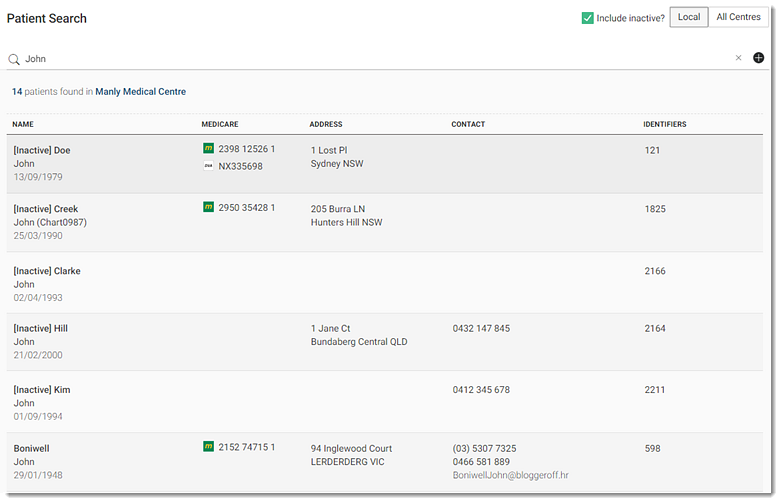
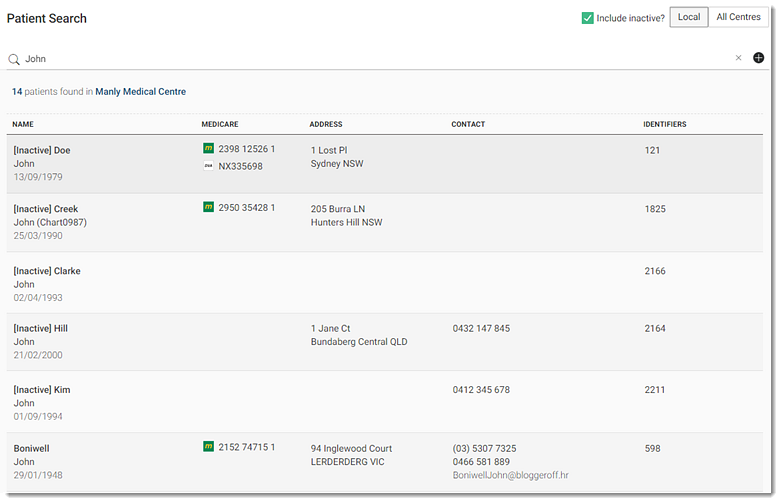
What to do next
If you select an inactive patient's record from the search results:
- Clinical users are redirected to the
 Patient Timeline panel. In the header, the inactive
patient's details are prefixed with [Inactive] and
are faded.
Patient Timeline panel. In the header, the inactive
patient's details are prefixed with [Inactive] and
are faded.
- Administrative users are redirected to the Visit panel. The
patient details include [Inactive] and are
faded.