Write Off an Invoice
If there is no chance of an invoice being paid, you can write off the invoice
Before you begin
Warning:
Before you write off an account, you must
review the status of the patient claim because Medicare may have already
processed the claim and returned a portion of the cost of the service.
About this task
Procedure
To write off an invoice:
-
From the
 Patient Search or
Patient Search or  Patient Queue, select a patient.
Patient Queue, select a patient.
-
To view a patient's transaction history,
click
 Transaction History in the floating navigation bar. You are
redirected to the Transaction History
panel.
Transaction History in the floating navigation bar. You are
redirected to the Transaction History
panel.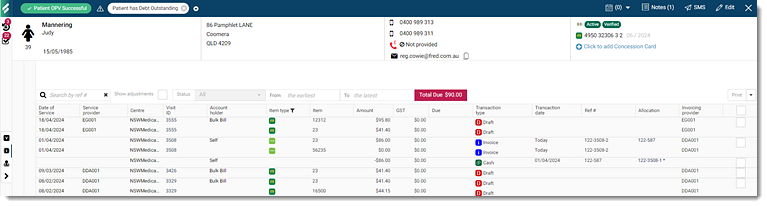
Tip:To minimise the number of transactions on the screen, apply filters such as a date range, visit type, reference number, paid or unpaid. -
Hover your mouse over the invoice item and click
 Menu.
Menu.
-
From the list, select Write Off. Validate the
outstanding amount to be written off. The amount cannot be adjusted, so cancel
the process if the amount is incorrect.
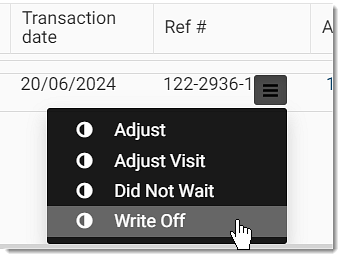
- From the Category list, select an appropriate category for the unrecoverable income.
- In the Reason field, enter why this income is considered unrecoverable.
- Click Save.
Results
What to do next

To print the required invoices or adjustment details, from the Print list, select either Print or Print with adjustment. For more information, see Print Invoices.