Link Duplicate Records
Link duplicate patient records.
Before you begin
Permissions:
- Patient Management
- View Patient
- Update Patient
About this task
Important:
When linking duplicate patient records, you select which record is
the master record. The information from the duplicate record is not moved to the master
record; any differences must be added manually.
In this example, the patient changed their residential address, and informed the practice of this change. However, instead of updating the address in their record, a staff member in training inadvertently added a second copy of the patient's record to the practice's database.
Procedure
To locate and link duplicate records:
- Select .
- Select Patient Management.
- In the Patient Management section, enter one or more of the patient's
surname, given name, date of birth, patient ID, or Medicare number.
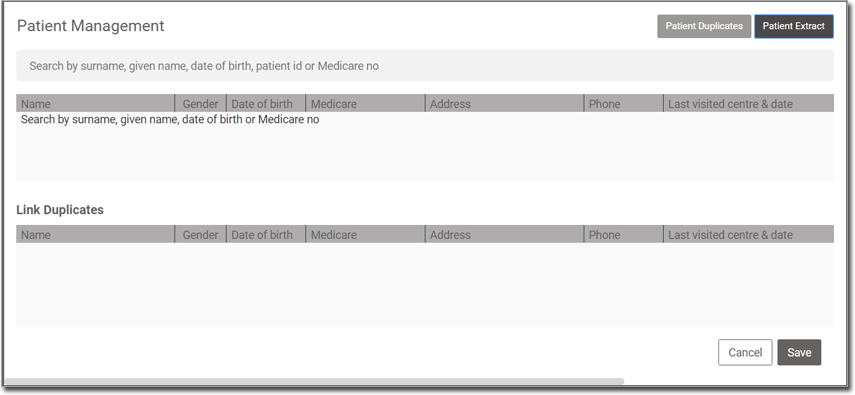
-
A list of matching results is displayed.
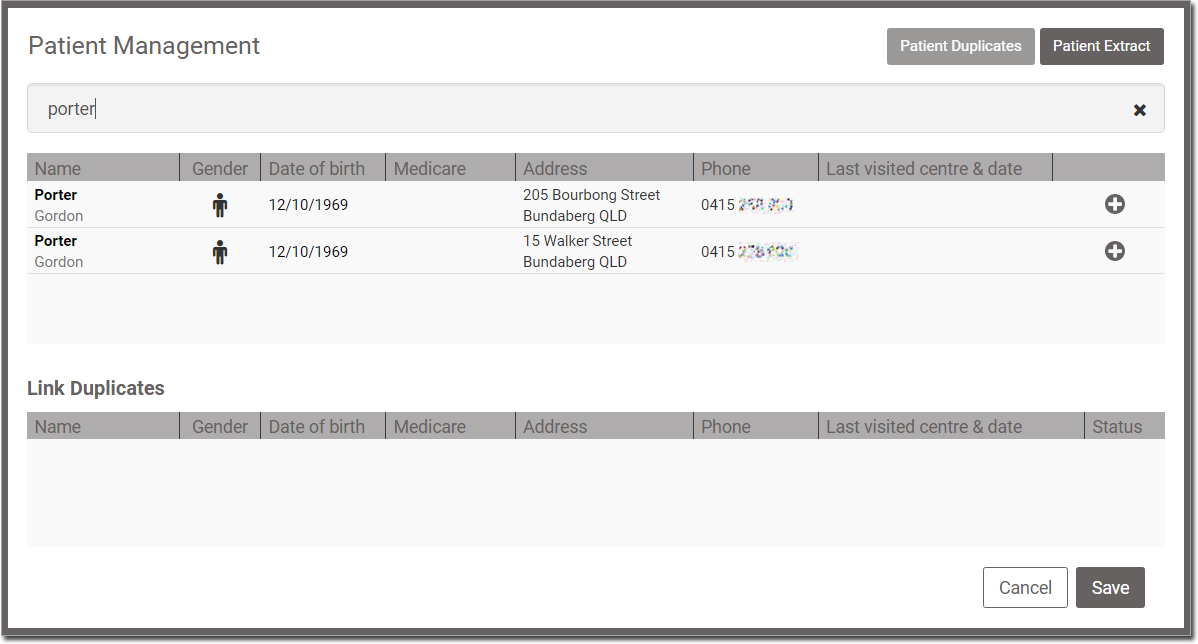
In this example, there are two matching records for porter, and we happen to know this is the only Gordon Porter in our database. However, there might have been more; you need to ascertain which records belong to the patient you are looking for. The matching date of birth and mobile phone numbers confirm that we have the correct records. -
For each record you want to link, click
 Link.
Link.
-
The records are moved to the Link Duplicates section.
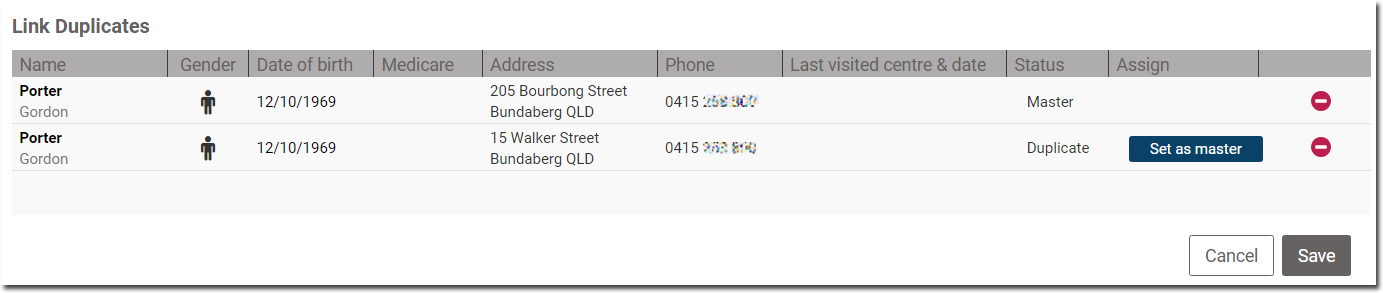
-
Specify which record should act as the Master record. The Master record is the
record that all other records will be linked to. The master record is indicated in
the Status column.
- In our example, the Master record is currently the one indicating that Mr. Porter lives in Kepnock. This is correct, because Mr. Porter used to live in Bundaberg (as indicated by his other record), and has recently moved to Kepnock. It is this Kepnock record we want to keep so it is correctly flagged as the Master record.
- If you need to specify that a different record should be the Master record, in the Assign column for that record, click Set as master.
- When you are confident you have all the duplicates you want to link, and you have indicated which of them should act as the master record, click Save to link the records.
Results
After you have linked patient records, an indicator is displayed at the
top of the records to show that they are linked.

To display a menu of the patients who have been linked, click the green stripe.

To display a menu of the patients who have been linked, click the green stripe.
The linked records are coded:


 - M denotes that this is the master record.
- M denotes that this is the master record. - the tick icon denotes that this is the active record that is currently
open.
- the tick icon denotes that this is the active record that is currently
open. - D denotes that this is a duplicate record.
- D denotes that this is a duplicate record.
What to do next
Add any important information that is not in the linked patient record to the master patient record manually.
Tip:
Ensure that clinicians use the master patient record for future
consults.