Medicare Receipting
When a payment has been received from Services Australia, receipting can be performed.
About this task
Procedure
To perform the Medicare Receipting:
-
Select from the menu.

-
In the Receipt panel, select Medicare
Receipting from the list.
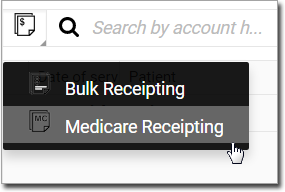
- In the Centre field, select a centre from the list.
-
In the Search by ref # field, enter the reference number (batch
number) for the batch that was sent to Services Australia.
The batch is displayed in the Medicare Receipting section.
- To display the associated items, click the batch.
-
To add the items you want in the Payment section, click
 Add to Payment.
Add to Payment.
- In the Receipting Centre field, select a receipting centre from the list.
-
In the Reference field, enter a reference
number for the payment.
Note:This is mandatory and supplied by Services Australia.
-
In the Payment section, select the payment type:
 Direct Deposit and
Direct Deposit and  Cheque are available for Services Australia payments.
Cheque are available for Services Australia payments.- To complete a payment, enter the required bank details.
- In the Pay field, enter the payment amount.
- To pay the amount, click Pay.
 Claiming, Banking, and Payments
Claiming, Banking, and Payments