Import MBS or DVA Fee File
Import the MBS or DVA fee update file to Helix to update the MBS and DVA fees charged by your health service.
Before you begin
Permissions:
- Update Fee Schedule
About this task
Procedure
To import the MBS or DVA file:
- Download the MBS and DVA update from Medicare Online, MBS Downloads.
- Select .
- Select .
-
In the Fee Schedules window, select the
Upload tab.
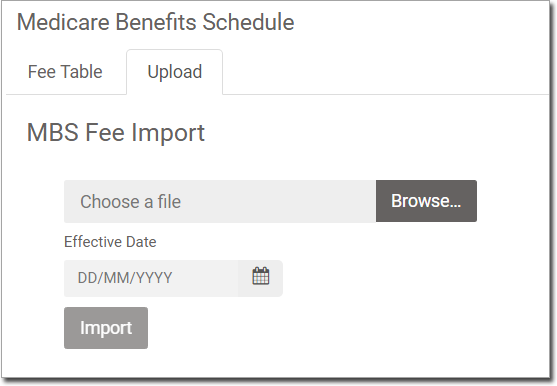
- In the Choose a file field, click Browse and locate and select the MBS file you have previously downloaded from Medicare Online.
- In the Effective Date calendar, select the date at which the new fees will be effective. The default date is the current date.
- To import the file, click Import.