Release Claims
You can release the required claim items from draft status to follow up or invoiced status.
Before you begin
Permissions:
- View Workers Compensation Claims
- Update Workers Compensation Claim Status
- Release Workers Compensation Claims
About this task
Procedure
To release claims:
-
Select from the main menu.

-
From the Status list, select
 Draft.
Draft.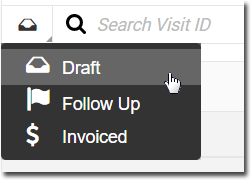
The patient claims list is displayed.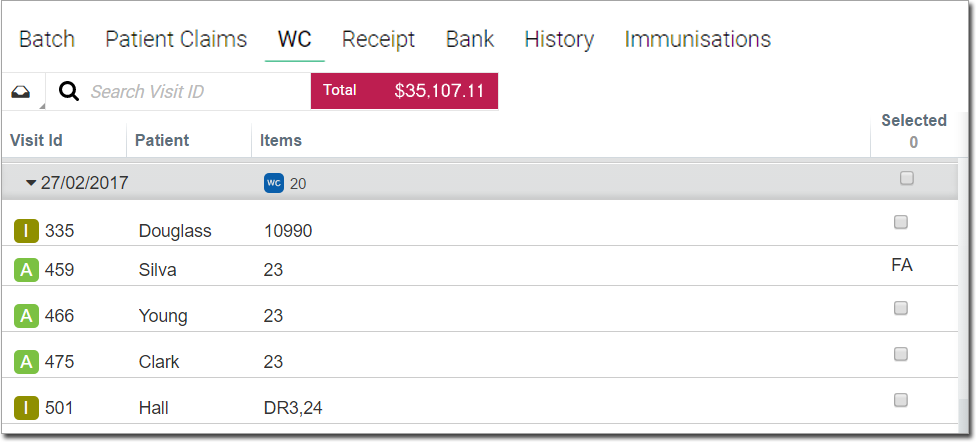
-
Expand the required time period and date.
Tip:Alternatively, in the
 Search Visit ID field, enter the required visit ID and select
it.
Search Visit ID field, enter the required visit ID and select
it. -
Hover your mouse over the claim item that you want to release and select the required
item in the Selected column.
- If an item displays FA (First Available) in the
Selected column, it indicates that an HCP was not assigned to
this patient:
- To assign an HCP, click the row and assign an HCP in the Visit panel. Then, the claim item can be released.
- Total field displays the total amount in dollars ($) at the top of the panel.
Tip:If required, to edit a claim item, select the item from the list. You are redirected to the Visit panel, where you can make changes.
Visit panel, where you can make changes. - If an item displays FA (First Available) in the
Selected column, it indicates that an HCP was not assigned to
this patient:
- Click Release at the top right.
Results
All items selected for release are removed from the list and sent to the Follow Up Claims or Invoiced Claims lists.
 Claiming, Banking, and Payments
Claiming, Banking, and Payments